Windows Diagnostic
Posted: March 13, 2011
Threat Metric
The following fields listed on the Threat Meter containing a specific value, are explained in detail below:
Threat Level: The threat level scale goes from 1 to 10 where 10 is the highest level of severity and 1 is the lowest level of severity. Each specific level is relative to the threat's consistent assessed behaviors collected from SpyHunter's risk assessment model.
Detection Count: The collective number of confirmed and suspected cases of a particular malware threat. The detection count is calculated from infected PCs retrieved from diagnostic and scan log reports generated by SpyHunter.
Volume Count: Similar to the detection count, the Volume Count is specifically based on the number of confirmed and suspected threats infecting systems on a daily basis. High volume counts usually represent a popular threat but may or may not have infected a large number of systems. High detection count threats could lay dormant and have a low volume count. Criteria for Volume Count is relative to a daily detection count.
Trend Path: The Trend Path, utilizing an up arrow, down arrow or equal symbol, represents the level of recent movement of a particular threat. Up arrows represent an increase, down arrows represent a decline and the equal symbol represent no change to a threat's recent movement.
% Impact (Last 7 Days): This demonstrates a 7-day period change in the frequency of a malware threat infecting PCs. The percentage impact correlates directly to the current Trend Path to determine a rise or decline in the percentage.
| Threat Level: | 10/10 |
|---|---|
| Infected PCs: | 35 |
| First Seen: | March 14, 2011 |
|---|---|
| Last Seen: | January 8, 2020 |
| OS(es) Affected: | Windows |
 Windows Diagnostic is a rogue defragmenter that issues bad system diagnostic information to fool you into believing your hard drive is damaged or otherwise threatened. The only functions Windows Diagnostic truly has are dedicated to giving false info, redirecting you to dangerous websites and preventing you from deleting it. Forced exposure to Windows Diagnostic-related websites can put you at risk of fraud, identity theft and further malware downloads. Windows Diagnostic is also known to interfere with the running of unrelated programs and may make subdirectories appear to have no files in Windows Explorer. Any user who finds themselves afflicted with this rogue defragmenter should remove Windows Diagnostic via trustworthy anti-malware products.
Windows Diagnostic is a rogue defragmenter that issues bad system diagnostic information to fool you into believing your hard drive is damaged or otherwise threatened. The only functions Windows Diagnostic truly has are dedicated to giving false info, redirecting you to dangerous websites and preventing you from deleting it. Forced exposure to Windows Diagnostic-related websites can put you at risk of fraud, identity theft and further malware downloads. Windows Diagnostic is also known to interfere with the running of unrelated programs and may make subdirectories appear to have no files in Windows Explorer. Any user who finds themselves afflicted with this rogue defragmenter should remove Windows Diagnostic via trustworthy anti-malware products.
A Bad Diagnosis Every Time
Windows Diagnostic is derived from a long tradition of equally bad rogue defragmenters like WinScan and Windows Tool. These rogue programs, including Windows Diagnostic, universally use false error messages presented at random intervals and completely inaccurate system scan results to terrify you. You're then encouraged to go to the Windows Diagnostic website to register the program, which supposedly fixes all these imaginary problems in your PC.
Purchasing Windows Diagnostic's so-called registered version will burden you with a non-functioning product that actively hinders your PC, as well as placing your finances in a state of vulnerability. If you've already done this, try to have the charges canceled by speaking with the company in charge of the relevant credit card. Even just going to these websites without buying anything still puts you at risk for drive-by downloads, so you should avoid it.
Here are just some of the many fake errors Windows Diagnostics forces you to sit through:
Windows detected a hard drive problem.
A hard drive error occurred while starting the application.
Requested registry access is not allowed. Registry defragmentation required
Ram Temperature is 83 C. Optimization is required for normal operation.
Windows Diagnostic
Windows detected a hard disk error.
A problem with the hard drive sectors has been detected. It is recommended to download the following sertified software to fix the detected hard drive problems. Do you want to download recommended software?
32% of HDD space is unreadable
Windows Diagnostic will also use these errors as excuses to block applications from running. Likely victims of this blocking include anti-malware programs that could remove Windows Diagnostic and various default Windows system applications such as the Task Manager. However, these attacks can shut down a broad range of other types of programs as well. Regaining access can usually be forced by trying to access the same program repeatedly or by running your PC in Safe Mode to stop Windows Diagnostic from launching.
Windows Diagnostic and its clones are also known for interfering with your ability to view files, and may make folders display wrong files or nothing at all. You shouldn't assume that the files or damaged, missing, or moved; in most cases, this is simply a display trick used by Windows Diagnostic to attack the Windows Explorer viewer.
Relieving Yourself of This Bad Diagnostic Application
Deleting Windows Diagnostic can be a challenge for novices since it corrupts the Registry and attempts to run during any normal startup process. Using the code 8475082234984902023718742058948 to put Windows Diagnostic in 'registered' mode may reduce its attacks to make the removal process easier, but doesn't alleviate you of the necessity of fully deleting the rogue threat.
Stop Windows Diagnostic from running before you try to remove it through an anti-malware scanner or other methods; leaving Windows Diagnostic running will usually prevent deletion from working right. The easiest way to stop Windows Diagnostic and other malware from running as background processes is to use the Safe Mode alternative boot-up option.
Windows Diagnostic's core code is reasonably aged, but as a fresh variation of a known rogue program, it's somewhat newer. If your scanners come up with nothing, check their databases for update frequency; recent rogue products like Windows Diagnostic often require the latest updates to defeat.
Technical Details
File System Modifications
Tutorials: If you wish to learn how to remove malware components manually, you can read the tutorials on how to find malware, kill unwanted processes, remove malicious DLLs and delete other harmful files. Always be sure to back up your PC before making any changes.
The following files were created in the system:%AllUsersProfile%\Application Data\uiTf1yfTAEgr.exe
File name: uiTf1yfTAEgr.exeSize: 524.28 KB (524288 bytes)
MD5: d8a54a2332951480c11f1cc644787069
Detection count: 66
File type: Executable File
Mime Type: unknown/exe
Path: %AllUsersProfile%\Application Data
Group: Malware file
Last Updated: January 8, 2020





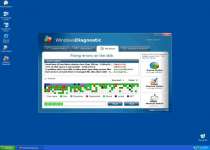
Leave a Reply
Please note that we are not able to assist with billing and support issues regarding SpyHunter or other products. If you're having issues with SpyHunter, please get in touch with SpyHunter customer support through your SpyHunter . If you have SpyHunter billing questions, we recommend you check the Billing FAQ. For general suggestions or feedback, contact us.