WinFixer Removal Instructions
Why is it important to remove WinFixer?
WinFixer is an illegal and corrupt anti-spyware program!
WinFixer may look like a legitimate anti-spyware, but it’s created only to scare you into purchasing WinFixer. WinFixer may scare you into buying it by overwhelming you with fake alerts or pop-ups. WinFixer can’t prevent your computer from being infected with spyware — WinFixer may actually damage your system.
I have WinFixer, what do I do?
You have many options for detecting and removing WinFixer. The most extreme is reformatting your PC, possibly costing you all of your data and definitely costing hour of time wasted on reloading your PC to its original form. Reformatting your computer should be your last resort. If you’re having problems finding WinFixer, try using a preferred spyware scanner to quickly detect WinFixer first. If you don’t have a spyware scanner, you can always try the instructional methods provided below.
- Start a full system scan to detect WinFixer & other parasites.
- SpyHunter will automatically search for WinFixer files.
Please note that SpyHunter’s free scanner is only for detection purposes. If SpyHunter’s scanner finds WinFixer on your PC, you can buy SpyHunter’s full version to remove WinFixer and other spyware.
Are you infected with WinFixer?
Your machine may be infected with WinFixer, if you have the following symptoms:
*Note: Symptoms tend to vary depending on software installed on your system and other system factors.
Symptom #1: A questionable red or green icon appears in your system tray next to the system clock, representing a newly installed program which you do not recall ever downloading. If you click on the icon a fake system alert popup will direct you to WinFixer’s website. In some cases, even when you don’t click on the icon the fake system alert may still pop up.
Symptom #2: The questionable icon pops up a fake system alert that lures you into downloading WinFixer program by stating that your computer is infected with dangerous spyware and that you should download WinFixer program to remove the alleged infection. The false system alert may read:
“SPYWARE INFECTION! Your system is infected with spyware. Windows recommends that you use a spyware removal tool to prevent loss of data. Using this PC before having it cleaned of spyware threats is highly discouraged.”
Symptom #3: Once you’re infected, rogue anti-spyware WinFixer will run on every time Windows starts up. A screenshot of WinFixer is provided below.
WinFixer Manual Detection
If you’ve discovered that WinFixer has infected your PC, you must act quickly and take the proper steps to eliminating the infection. Note: The manual removal of any parasite is difficult. To avoid the unnecessary risk of damaging your computer, we advise you to download SpyHunter’s spyware scanner tool to automatically detect WinFixer.
To manually remove WinFixer, follow these removal steps:
Step #1: Remove WinFixer with Windows Add/Remove Programs utility.
Sometimes all it takes to get rid of spyware like WinFixer is to remove the program using the Add/Remove Programs control panel in Windows.
- In Windows XP Professional, click on Start > Control Panel > Add/Remove Programs
- In Windows 2000 Professional / Windows ME / Windows 98, click on Start > Settings > Control Panel > Add/Remove Programs.
- In the list of programs, search for the software you want to remove. If you see a program you don’t recognize or don’t recall installing, look it up in Google to learn what it is.
- Select the questionable program and remove it with the Remove button.
Step #2: Kill WinFixer using the Windows Task Manager
To kill a WinFixer process that has infected your computer, you will need to use the Windows Task Manager to check by process, highlight the process in question, and then end the task. To do this:
- Press CTRL+ALT+DEL or CTRL+SHIFT+ESC on the keyboard.
- Click on Processes Tab to see all active tasks. For easier detection, left click the process under the heading Image Name.
- Find and kill the following WinFixer process:
wfx5.exe
unins000.exe
updater.exe
sr.exe
install.exe
df_kme.exe
setup.exe
uwfx51.exe
uwfx5lp_0001_0803netinstaller.exe
winfixer20.exe
winfixer2005setup.exe
winfixerscannerinstall.exe - Once you’ve identified the WinFixer process, press DEL on your keyboard or click End Process to kill it from your system.
Step #3: Use PsKill to Kill a Process
Sometimes a parasite can disable your Windows Task Manager so you can use pslist and pskill (a third party application by Mark Russinovich) to list and kill the unwanted processes.
- Download PsKill or PsList.
- Extract the program from the .Zip archive.
- Move pskill.exe to your C: drive.
- Open a command window and click Start > Run.
- Type cmd and click the OK button.
- In the command window, type C:pskill.exe and the name of the process you wish to kill, then press Enter. For example, if you wanted to kill the process for WinFixer, you would type: C:pskill.exe WinFixer.exe.
If the file was successfully removed, PsKill will say “process WinFixer.exe killed”. - Find and Remove these WinFixer files:
rqolm.dll
gebxv.dll
opnkjhg.dll
pmkjh.dll
awvts.dll
awtsq.dll
ssqrs.dll
awtst.dll
jkkjh.dll
pmnli.dll
mllmj.dll
ddabc.dll
ddayw.dll
template.dbx
wfx5.url
support.url
update.log
trace.log
sr.log
license.rtf
program.sav
up.datdatabase.sav
unins000.dat
pv.dat
lock.dat
lapv.dat
bnlink.dat
activate.dat
updater.dat
flash.ini
df_kmd.sys
strres.dll
oedrop.dll
mmfix.dll
idletrac.dll
ftrec.dll
fixcore.dll
ffwraper.dll
ffcom.dll
df_proxy.dll
df_fixer.dll
compcln.dll
pcheck.dll
crxml.dll
wfx5.exe
unins000.exe
updater.exe
sr.exe
install.exe
df_kme.exe
setup.exe
uwfx51.exe
uwfx5lp_0001_0803netinstaller.exe
winfixer20.exe
winfixer2005setup.exe
Arraywinfixerscannerinstall.exerqolm.dll
gebxv.dll
opnkjhg.dll
pmkjh.dll
awvts.dll
awtsq.dll
ssqrs.dll
awtst.dll
jkkjh.dll
pmnli.dll
mllmj.dll
ddabc.dll
ddayw.dll
strres.dll
oedrop.dll
mmfix.dll
idletrac.dll
ftrec.dll
fixcore.dll
ffwraper.dll
ffcom.dll
df_proxy.dll
df_fixer.dll
compcln.dll
pcheck.dll
Arraycrxml.dll
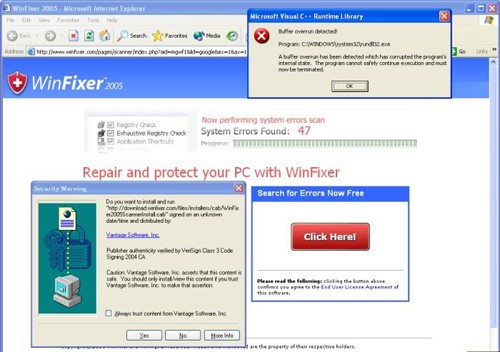
I came to conclusion that WinFixer is relatively harmless itself, but it clearly shows the state of PC
security. Since it exploits vulnerabilities in MS Internet Explorer, I always recommend to all who fell victim
to winfixer, to switch to Firefox. Also, some kind of active antispyware protection is recommended.