WinAntivirus Pro 2007 Removal Instructions
Why is it important to remove WinAntiVirus Pro 2007?
WinAntiVirus Pro 2007 is an illegal and corrupt anti-spyware program!
WinAntiVirus Pro 2007 may look like a legitimate anti-spyware, but it’s created only to scare you into purchasing WinAntiVirus Pro 2007. WinAntiVirus Pro 2007 may scare you into buying it by overwhelming you with fake alerts or pop-ups. WinAntiVirus Pro 2007 can’t prevent your computer from being infected with spyware — WinAntiVirus Pro 2007 may actually damage your system.
WinAntiVirus Pro 2007 is part of a group of rogue anti-spyware applications which falsely report spyware infections, then offer to remove the alleged spyware for a fee. Rogue anti-spyware applications similar to WinAntiVirus Pro 2007 include SpywareQuake.
I have WinAntiVirus Pro 2007, what do I do?
You have many options for detecting and removing WinAntiVirus Pro 2007. The most extreme is reformatting your PC, possibly costing you all of your data and definitely costing hour of time wasted on reloading your PC to its original form. Reformatting your computer should be your last resort. If you’re having problems finding WinAntiVirus Pro 2007, try using a preferred spyware scanner to quickly detect WinAntiVirus Pro 2007 first. If you don’t have a spyware scanner, you can always try the instructional methods provided below.
- Start a full system scan to detect WinAntiVirus Pro 2007 & other parasites.
- SpyHunter will automatically search for WinAntiVirus Pro 2007 files.
Please note that SpyHunter’s free scanner is only for detection purposes. If SpyHunter’s scanner finds WinAntiVirus Pro 2007 on your PC, you can buy SpyHunter’s full version to remove WinAntiVirus Pro 2007 and other spyware.
Are you infected with WinAntiVirus Pro 2007?
Your machine may be infected with WinAntiVirus Pro 2007, if you have the following symptoms:
*Note: Symptoms tend to vary depending on software installed on your system and other system factors.
Symptom #1: A questionable red or green icon appears in your system tray next to the system clock, representing a newly installed program which you do not recall ever downloading. If you click on the icon a fake system alert popup will direct you to WinAntiVirus Pro 2007’s website. In some cases, even when you don’t click on the icon the fake system alert may still pop up.
Symptom #2: The questionable icon pops up a fake system alert that lures you into downloading WinAntiVirus Pro 2007 program by stating that your computer is infected with dangerous spyware and that you should download WinAntiVirus Pro 2007 program to remove the alleged infection. The false system alert may read:
“Warning! Your computer might be infected with spyware or adware!!! Strange homepage, pop-ups, loss of important data and unstable functioning are the sure signs that you are infected. Click here to get the latest spyware removal software. Your computer is still vulnerable to new attacks!!!”
Symptom #3: Once you’re infected, rogue anti-spyware WinAntiVirus Pro 2007 will run on every time Windows starts up. A screenshot of WinAntiVirus Pro 2007 is provided below.
WinAntiVirus Pro 2007 Manual Detection
If you’ve discovered that WinAntiVirus Pro 2007 has infected your PC, you must act quickly and take the proper steps to eliminating the infection. Note: The manual removal of any parasite is difficult. To avoid the unnecessary risk of damaging your computer, we advise you to download SpyHunter’s spyware scanner tool to automatically detect WinAntiVirus Pro 2007.
To manually remove WinAntiVirus Pro 2007, follow these removal steps:
Step #1: Remove WinAntiVirus Pro 2007 with Windows Add/Remove Programs utility.
Sometimes all it takes to get rid of spyware like WinAntiVirus Pro 2007 is to remove the program using the Add/Remove Programs control panel in Windows.
- In Windows XP Professional, click on Start > Control Panel > Add/Remove Programs
- In Windows 2000 Professional / Windows ME / Windows 98, click on Start > Settings > Control Panel > Add/Remove Programs.
- In the list of programs, search for the software you want to remove. If you see a program you don’t recognize or don’t recall installing, look it up in Google to learn what it is.
- Select the questionable program and remove it with the Remove button.
Step #2: Kill WinAntiVirus Pro 2007 using the Windows Task Manager
To kill a WinAntiVirus Pro 2007 process that has infected your computer, you will need to use the Windows Task Manager to check by process, highlight the process in question, and then end the task. To do this:
- Press CTRL+ALT+DEL or CTRL+SHIFT+ESC on the keyboard.
- Click on Processes Tab to see all active tasks. For easier detection, left click the process under the heading Image Name.
- Find and kill the following WinAntiVirus Pro 2007 process:
winantiviruspro2007freeinstall[1].exe
wa7pcw.exe
WinAvXX.exe
atfx3le.exe
WinAntiVirusPro2007Install.exe
compwiz.exe
a7pcw.exe
WinAntiVirusPro2007FreeInstall.exe
AVupd.exe
~freesetup.exe
IH.exe
wa7pinst.exe
WinAv.exe
rtasks.exe
mav_startupmon.exe
uwa7pcw.exe - Once you’ve identified the WinAntiVirus Pro 2007 process, press DEL on your keyboard or click End Process to kill it from your system.
Step #3: Use PsKill to Kill a Process
Sometimes a parasite can disable your Windows Task Manager so you can use pslist and pskill (a third party application by Mark Russinovich) to list and kill the unwanted processes.
- Download PsKill or PsList.
- Extract the program from the .Zip archive.
- Move pskill.exe to your C: drive.
- Open a command window and click Start > Run.
- Type cmd and click the OK button.
- In the command window, type C:pskill.exe and the name of the process you wish to kill, then press Enter. For example, if you wanted to kill the process for WinAntiVirus Pro 2007, you would type: C:pskill.exe WinAntiVirus Pro 2007.exe.
If the file was successfully removed, PsKill will say “process WinAntiVirus Pro 2007.exe killed”. - Find and Remove these WinAntiVirus Pro 2007 files:
winantiviruspro2007freeinstall[1].exe
wa7pcw.exe
horym
fopn.sys
vtr441.dll
UNPEPACK.dll
UNPACKS2.dll
UNPACKS.dll
UNMIME.dll
UNADBX.dll
UNACPU.dll
SCANWIN1.dll
SCANTROJ.dll
SCANTOOL.dll
SCANSCR.dll
SCANOTHR.dll
SCANMCRL.dll
SCANFUNC.dll
SCANEMUL.dll
SCANDOS1.dll
SCANLDR.DLL
SCANBCDR.dll
SCANADWR.dll
settings.dll
WinAvXX.exe
WinAVX
atfx3le.exe
WinAntiVirusPro2007Install.exe
NI.WA7P_0001_N85C2706
unrgvws.dll
DMS400.dll
MAV_check
compwiz.exe
CompanionWizard
a7pcw.exe
wa7pcw
WinAntiVirusPro2007FreeInstall.exe
av.cpl
AVupd.exe
~freesetup.exe
rpt.dll
WapCHK.dll
WinAntiVirus Pro 2007 Manual.lnk
Reinstall or Uninstall WinAntiVirus Pro 2007.lnk
WinAntiVirus Pro 2007.lnk
IH.exe
wa7pinst.exe
WinAv.exe
WinAntiVirus Pro 2007
rtasks.exe
rtasks
mav_startupmon.exe
mav_startupmon
uwa7pcw.exe
Arrayuwa7pcwvtr441.dll
UNPEPACK.dll
UNPACKS2.dll
UNPACKS.dll
UNMIME.dll
UNADBX.dll
UNACPU.dll
SCANWIN1.dll
SCANTROJ.dll
SCANTOOL.dll
SCANSCR.dll
SCANOTHR.dll
SCANMCRL.dll
SCANFUNC.dll
SCANEMUL.dll
SCANDOS1.dll
SCANLDR.DLL
SCANBCDR.dll
SCANADWR.dll
settings.dll
unrgvws.dll
DMS400.dll
rpt.dll
ArrayWapCHK.dll
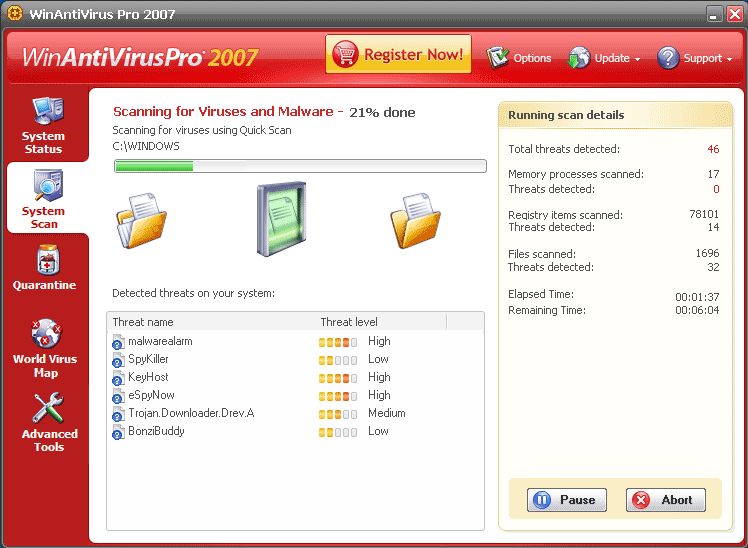
This 2007 version is vicious!1 It cost me $250 to have my hard drive cleaned. I had to do this after trying everything I had read. If you click anywhere on the popup including the x in the dialog box the program will install itself. The only defense is to disconnect from the internet when the popup ad appears.
In add or remove programs under Winantiviruspro2007 when I click on remove it says"cannot remove program/unins001.dat and unins000.dat does not exist".Does this mean I've killed it?
Still have Image name wa7pcw.exe running in task mgr.,is this similar to uwa7pcw.exe that was in instructions list to end process to kill winantiviruspro2007?
I need to nowk the price
no comment