Unlocking the Magic of Portrait Mode Photos - iPhone 15 Series and Older iPhones
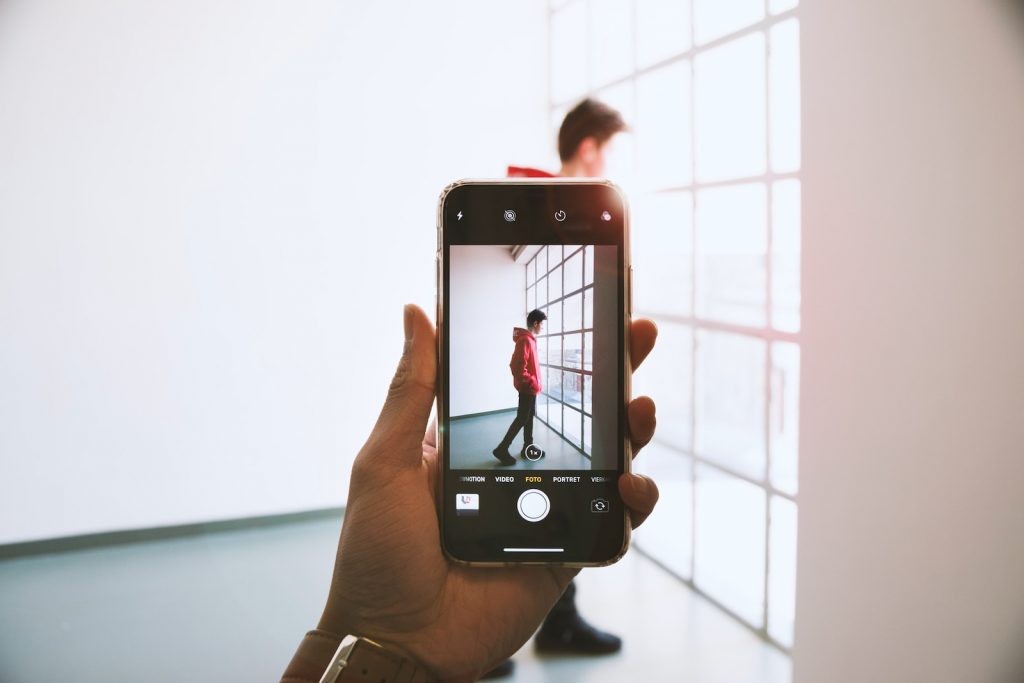
Converting Normal Photos to Portrait Mode Photos on iPhone 15 Series
With the innovative iPhone 15 series, users can now convert their standard photos into images with a portrait mode effect. This process is facilitated by the new "Auto Portrait Capture" feature exclusive to the iPhone 15, iPhone 15 Plus, iPhone 15 Pro, and iPhone 15 Pro Max. The transformation involves applying depth effect and focus shift on a conventional photo to turn it into a portrait mode photo through the pre-installed Photos app.
Understanding the "Auto Portrait Capture" Feature
This feature introduces an interesting aspect of photo editing into the iPhone 15 series, allowing the conversion of normal photos into portrait mode. Users can accomplish this post-image capture by enhancing the backdrop blur and emphasizing the photo's primary subject. This option also enables shifts in focus from one item to another within the same image.
Limitations of the Feature
Despite its convenience and photo-aesthetic enhancement, the feature is not entirely perfect and has certain limitations. The most notable restriction is that it's exclusive to the latest iPhone 15 series and, therefore, unavailable in other models, including the iPhone 14 Pro and Pro Max. Besides, it does not support conversion of all photos. The tool is designed to convert photos featuring a person, dog, or cat where the iPhone has captured depth information.
Steps to Convert Normal Photo to a Portrait Mode Photo
To utilize this exciting feature on the iPhone 15 series, users can follow a simple process:
- Open the Photos app and find the regular photo you want to convert.
- Tap the Portrait button displayed at the top left corner.
- Select the Portrait option from the drop-down list that appears to complete the conversion.
Reverting the Changes
If a user decides to revert the newly created portrait image to its initial state, the iPhone provides the option for that as well. To undo the change, repeat the steps as before, but select the "Portrait Off" option from the drop-down menu this time.
Adjusting the Level of Background Blur
Another intriguing aspect of the "Auto Portrait Capture" feature is that it offers the flexibility to adjust the level of background blur in the portrait mode photo. It adds another layer of personalization and creativity to the user's photography experience.
Saving the Changes
Once the users have applied and are satisfied with the changes on their photos, they can save the changes. It will replace the original photo in the Photos app but always gives the option to revert the changes at any time.
Disabling the Auto Portrait Capture Feature to Save Storage Space
If users notice a significant consumption of storage space due to the use of the "Auto Portrait Capture" feature, they have the option to disable it in the settings. Disabling this feature will prevent the additional storage space needed to save depth information associated with each photo.
Converting Normal Photos to Portrait Mode on Older iPhones
If you have an older iPhone and cannot upgrade to the iPhone 15 series for one reason or another, you can still convert regular photos into portrait mode. This can be done through several third-party apps. They enable the depth-of-field effect to focus your photo's subject while blurring the background, just like portrait mode. Here's a look at two popular options: the Phocus app and Google Photos.
Introduction to Third-party Apps
Aside from the iPhone 15 series "Auto Portrait Capture" feature, several third-party apps offer similar capabilities now. You can use them to apply portrait mode-style depth-of-field effects to standard photos taken with any iPhone model. These apps are often free to download but might require a subscription for certain features.
Phocus: Importing the Image, Applying the Portrait Effect, Adjusting Opacity
The Phocus app is a tool that allows iPhone users to apply a portrait effect to any standard photo. First, open the Phocus app and tap the Photos option to import the image you want to enhance. Once in the app, select the Portrait option to apply a background blur effect to the photo. You can then make further adjustments to the depth of the blur effect by using the Intensity slider tool. The only caveat to using Phocus is that a subscription is required to export or save your beautifully enhanced portrait-mode photos.
Google Photos: Navigating to the Photo, Applying the Blur Effect, Adjusting Intensity, Saving the Changes
The Google Photos app also has a feature that allows iPhone users to mimic the depth-of-field effect of a portrait image. Open the Google Photos app and navigate to the photo you want to enhance. Then, apply the blur effect and adjust the intensity of the blur to your preference. Finally, simply save your changes. It recreates the subject-in-focus effect of a portrait photo, giving your standard image a professional and polished appearance, even on older iPhone models.
Trade-offs of Using Third-party Solutions
It should be noted that while third-party apps do a commendable job of converting regular photos into portrait mode images, they may not provide the same level of precision as iPhone 15's native "Auto Portrait Capture" feature. These apps may struggle with edge detection and maintaining a sharp focus; however, they fulfill the basic requirement of providing a similar depth-of-field effect.
Rationale Behind Not Upgrading iPhones Every Year
As we have established, not everyone upgrades their iPhones yearly to the latest model. Some users stick to their old models for longer periods. This could be due to various reasons, including personal preference for a specific iPhone model or financial considerations. When these users opt for an upgrade, introducing new features like the "Auto Portrait Capture" might provide a significant incentive and make the upgrade feel more worth it. Until then, older iPhone models make do with the several third-party solutions available for converting regular photos into ones with a portrait mode effect.
