Taking a Break from Someone on Facebook: An In-Depth Guide to Facebook's 'Take a Break' Feature
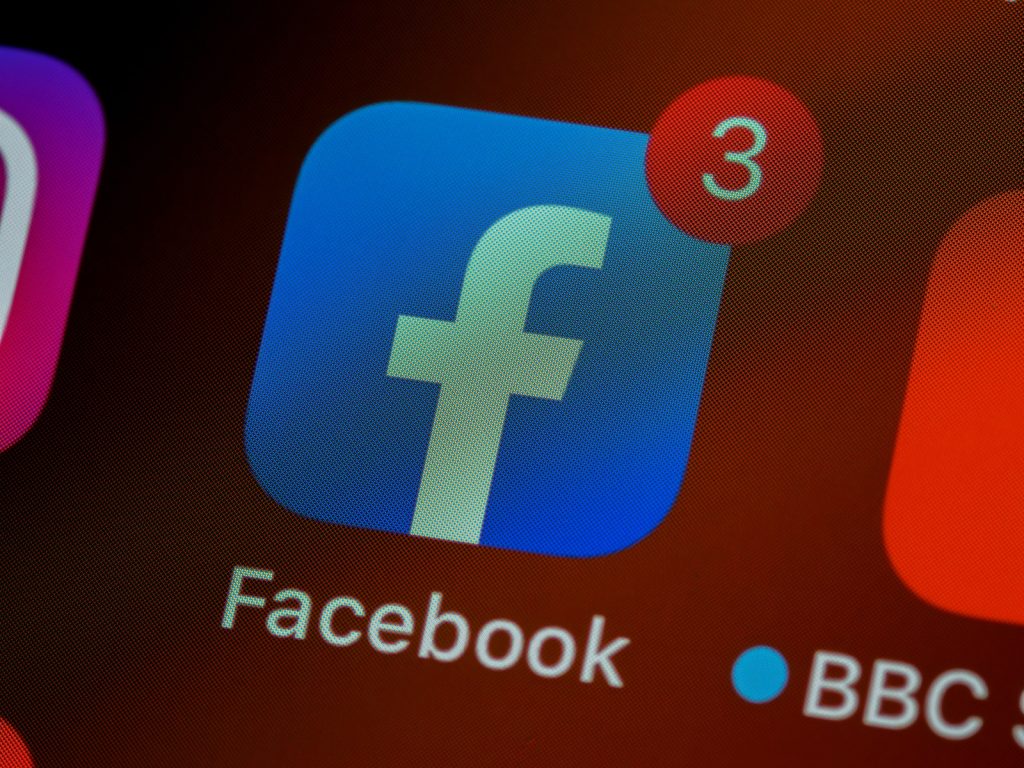
Understanding Facebook's "Take a Break" Feature
Facebook's "Take a Break" feature is designed to allow users to manage how much they interact with someone on the social media platform without resorting to blocking them completely. It provides a discreet way to restrict a contact's visibility on your Facebook feed as well as limit their access to your posts. When you opt to use this function, the individual in question will not be notified of any modifications. Furthermore, Facebook does not impose any duration limit for the break. However, it is important to note that if you decide to re-adjust the settings in the future, you will need to manually do so as there is no auto-reset option.
What Happens When You Take a Break
Once you activate the "Take a Break" feature, the changes will immediately take effect. You'll start seeing less of that person's posts on your news feed, and they will also have reduced visibility of your posts, depending on the privacy settings you choose. This is a great way to limit contact with someone without the need to block or unfriend them. As mentioned earlier, the person you're taking a break from won't be informed about this, offering a softer approach to social media distancing.
Accessing the "Take a Break" Feature via Web Browser or iPhone
The "Take a Break" feature on Facebook can be activated with just a few clicks, whether you're using a web browser or a mobile application. To enable it, follow these steps:
On a Web Browser
- Log into your Facebook account.
- Go to the profile of the person you want to take a break from.
- Click on the "Friends" button next to their profile picture.
- Select the "Take a Break" option on the drop-down menu.
- Adjust the privacy settings based on your preferences and complete the process.
On an iPhone
- Open the Facebook app on your iPhone.
- Go to the profile of the person you want to take a break from.
- Tap on the "Friends" button, which is beside the "Message" button.
- Choose the "Take a break" option.
- You will then be directed to a page where you can adjust the privacy settings according to your preference.
Time Needed and Steps Involved
The process of using the "Take a Break" feature will only take a few minutes. It involves navigating to the person's profile, selecting the "Take a Break" option, and modifying the privacy settings as per your requirements. Keep in mind that you must manually revert these settings if you desire to interact with the person as you did prior to initiating the "Take a Break" feature.
Initial Steps to Take a Break from Someone on Facebook
When you feel the need to limit your interaction with someone on Facebook, the "Take a Break" feature can prove to be very helpful. It allows you to control your digital environment without making any drastic changes, such as blocking or unfriending someone. Understanding these initial steps will help you navigate the feature effectively.
Adjusting Privacy Settings on Facebook's "Take a Break" Feature
After launching the "Take a Break" feature, Facebook permits you to customize many privacy settings according to your preferences. These settings generally fall into three categories: controlling how much of the other person's content you see, managing what the other person sees of your posts, and determining what happens to past posts or tags between the two of you. Modifying these settings ensures you take a break from the profile in a way that fits your needs best.
Choosing to See Less of the Profile
The first setting under the "Take a Break" feature allows you to limit the amount of content you see from the other person. By selecting 'Limit where you see [name of the person],' you can largely reduce the posts from this person that show up in your news feed. Remember to tap or click the 'Save' button to officially confirm this setting.
Hiding Your Posts from the Selected Profile
To control what the other person sees of your posts, select the box next to 'Hide your posts from [name of the person].' This setting will ensure that the profile you're taking a break from has far less visibility of your own posts, adding an extra layer of privacy to your Facebook experience.
Editing Who Can View Past Posts That You Have Been Tagged In
The "Take a Break" feature also provides options for handling your past posts and tags related to the other person. You can decide to maintain the privacy settings of the previous posts as is by selecting 'Keep all posts as they are.' Alternatively, you can modify the privacy settings of each post individually by choosing the 'Edit individual posts' option. Then, you can remove tags from posts by clicking or tapping on the three-dot icon on each post and selecting 'Remove tag' from the menu. Additionally, Facebook provides a solution for automatizing this process: with the 'Edit all my posts and posts I'm tagged in' option, Facebook will automatically remove the tags and the past posts between you and the other person. Remember to click 'Save' to guarantee your chosen edits are implemented.
Undoing the Break on Facebook
Should you ever want to reverse the effects of Facebook's "Take a Break" feature, you'll need to manually adjust several settings to their original state rather than just pressing a single "undo" button. Depending on your platform, this process might vary slightly. Here's how to undo a break if you're using a desktop version of Facebook.
Walking through the Process of Undoing a Break using a Mac or PC
To stop taking a break from someone on Facebook using a desktop, you'll need to navigate to their profile just as you did when initiating the break. Once you're on their profile, click the "Friends" button and then choose the "Take a Break" option. Begin by adjusting each section back to its default settings. This will allow both of you to see each other's posts in your news feed as you did before the break.
Unfollowing and Removing a Friend from the Restricted List
After resetting all your settings, it's also necessary to check if you are still following them and if they are not on your restricted list anymore. To do this, go back to their profile one more time, click on the "Friends" button, and then select "Edit Friend List." Uncheck the box beside "Restricted," and then click "Done." If you notice that a "Following" button still appears, make sure to click it so that you start following them again. It's important to remember that the "Take a Break" feature does not unfriend or block the person. It only mutes them. Therefore, taking these steps is absolutely necessary to fully undo the break.