Xenthenconscet.com Ads
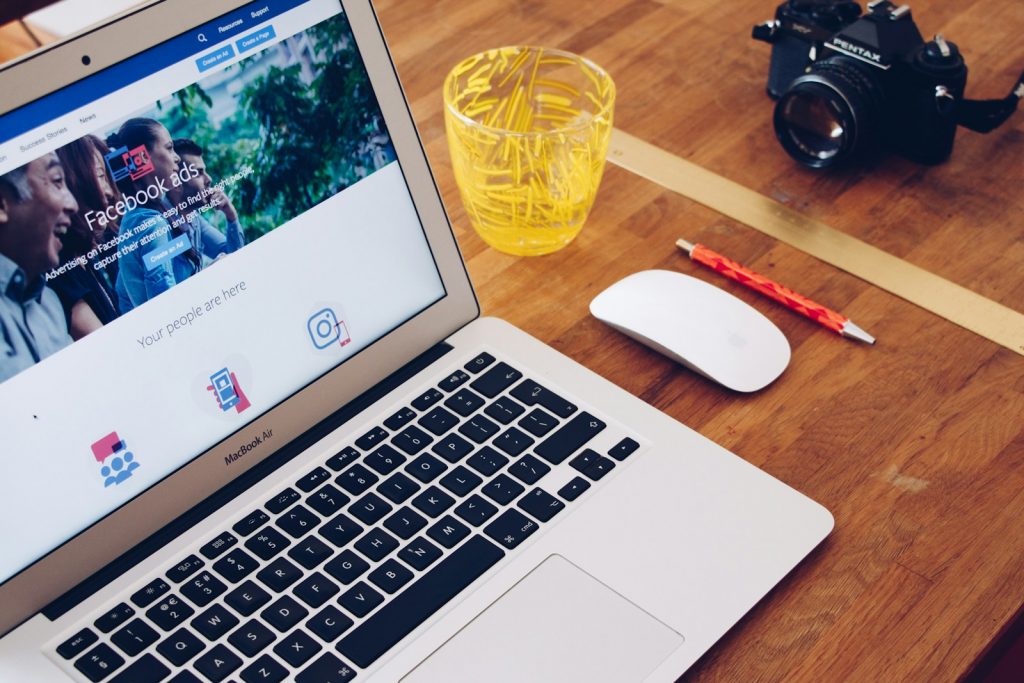
Understanding Xenthenconscet.com and Its Impact on Your Device
What Exactly is Xenthenconscet.com?
Xenthenconscet.com is identified as a rogue website. Its primary function is to distribute browser notification spam and facilitate redirects to various third-party sites, which are frequently dubious. These redirects often lead to potentially malicious or harmful content, putting users at risk of encountering online scams, unreliable software, or even malware.
The website leverages the tactic of asking visitors to allow notifications. Users who inadvertently or knowingly click "Allow," "Allow Notifications," or similar prompts are then subjected to a barrage of unwanted ads directly on their desktops. It's important to note that landing on xenthenconscet.com is usually not a deliberate choice by the user. Instead, visitors are directed to the site through redirects triggered by other web pages that are part of rogue advertising networks designed to exploit web browsing activities.
The Risks Associated with Xenthenconscet.com Ads and Notifications
Despite not being classified as a virus, the risks linked to interacting with ads and notifications from xenthenconscet.com are significant. Clicking on these notifications does not directly initiate a malware download or installation process. However, the advertisements displayed serve as a gateway to content that could be harmful, such as scams, phishing attempts, or channels for distributing malware or unsafe software.
In essence, while the immediate click might seem harmless, the websites and content these ads endorse or redirect to can pose serious security concerns. Such content may lead to system infections or compromise personal and financial information. Hence, users should exercise caution and avoid interacting with these notifications to protect their digital environment.
Step-by-Step Guide to Blocking Unwanted Ads
How to Disable Annoying Notifications in Chrome
To stop receiving annoying notifications in Google Chrome, follow this straightforward process. First, click the Menu button, represented by three dots at the top right corner of the browser window. Proceed by selecting "Settings" from the dropdown menu. Within the settings menu, navigate to "Privacy and Security", then click on "Site Settings". From there, find and click on "Notifications". You will see a list labeled "Allowed to send notifications." Search for any website you no longer wish to receive notifications from. Lastly, click on the three dots icon beside the URL of the unwanted site and select "Block" to stop notifications or "Remove" if you prefer to delete the site from the list. Remember, if you choose to remove a site but visit it again and accidentally trigger the notification permission prompt, it may ask you to enable notifications once more.
Removing Spam Notifications from Firefox
To remove unwanted notifications in Mozilla Firefox:
- Access the browser menu by clicking on the three horizontal bars at the top right corner of the screen.
- Select "Settings," then navigate to "Privacy & Security" on the left-side panel.
- Scroll down to the Permissions section and select "Settings" next to "Notifications."
Here, you'll see a list of websites with permissions to show notifications. Identify the sites you want to stop notifications for and change their status to "Block." You can also choose to remove the site entirely from the list if desired. Click "Save Changes" to apply your preferences.
Cleaning Up Microsoft Edge from Persistent Ads
In Microsoft Edge, you can eliminate unwanted notifications by clicking on the three dots icon (…) at the top right corner of the browser to open the menu. Go to "Settings," then click "Cookies and site permissions." After that, select "Notifications". Under "Allow," you'll find a list of all sites permitted to send notifications. Look for the ones you want to block, then click on the three dots next to the website's name and select "Block" to no longer receive notifications. If you decide to remove a site from the list, keep in mind that visiting it again might prompt the notification request once more.
Steps to Prevent Safari from Displaying Unwanted Ads
For Safari users on macOS looking to manage website notifications, start by opening Safari and navigating to "Safari > Preferences" in the menu bar. Click the "Websites" tab at the top of the Preferences window, then select "Notifications" from the sidebar on the left. This will show a list of websites that have requested notifications to be sent. Beside each website, you will find a dropdown menu where you can select "Deny" to stop receiving notifications. After making the desired changes, simply close the Preferences window to apply them. Note that Safari on macOS manages notifications in a manner that is somewhat different from browsers like Chrome and Firefox, providing a centralized location to manage website permissions effectively.
Comprehensive Threat Removal Techniques
Understanding the intricacies of threat removal is paramount in safeguarding your device against numerous security threats. Effective threat elimination involves a blend of manual steps and the use of specialized anti-malware tools. Delve into the following sections to equip yourself with knowledge on both manual removal techniques and leveraging anti-malware utilities for optimal device protection.
Manual Removal of Xenthenconscet.com: A Step-by-Step Approach
Manual removal of unwanted software, such as Xenthenconscet.com, requires patience and attentiveness to ensure thorough cleansing of the infected system. Following a systematic approach can increase the effectiveness of the removal process. First, delve into the Programs and Features section within the Control Panel to uninstall any dubious applications that were recently installed. Proceed to cleanse your browser from unwanted extensions, toolbars, or modifications that seem unfamiliar or were not willingly installed by you.
It's crucial to inspect the list of scheduled tasks, services, and startup applications within your device's settings. Unwanted software may create entries in these areas to ensure its persistence across system reboots. Removing or disabling these entries can curb the automatic launch of malicious software upon startup. Lastly, don't overlook the importance of manually checking system files and directories for remnants of the malware. While this step demands a higher level of attention to detail and familiarity with the operating system's structure, it's indispensable for ensuring the complete removal of the infection.
Using Anti-Malware Tools to Safeguard Your Device
Manual malware removal can be arduous, especially for users lacking technical expertise. This is where anti-malware tools come into play, offering an automated and user-friendly solution to detect and eliminate malicious software. A reputable anti-malware program scans your device thoroughly, identifying and removing any traces of malware. It is recommended to select a tool that provides real-time protection and is capable of preventing future infections by blocking malware from executing on your device.
Beyond the initial removal of malware, maintaining an updated anti-malware tool is critical. Cyber threats are continuously evolving, with new malware variants emerging regularly. Regular updates ensure that your anti-malware software is equipped with the latest definitions and capabilities to combat new threats effectively. Additionally, consider utilizing a comprehensive security suite that includes such features as a firewall, web protection, and system optimizers for an added layer of security against a broad spectrum of vulnerabilities.
Therefore, protecting your device from threats like Xenthenconscet.com involves a dual approach: manual steps for immediate removal and the strategic use of anti-malware tools for ongoing security. By combining these methods, you can significantly enhance your device's defense against malicious software and maintain a secure computing environment.
Preventative Measures: Avoiding Future Adware and Malware Attacks
Combatting adware and malware demands a strategic and proactive approach to digital security. Implementing preventative measures is key in safeguarding against the risks posed by intrusive ads and potential malware infections. This section outlines effective strategies to enhance your browsing safety and minimize the likelihood of encountering malicious software.
How to Secure Your Browsing to Prevent Intrusive Ads
To significantly reduce the risk of adware and malware infections, it is crucial to practice safe browsing habits and employ security measures. Here are actionable guidelines to help secure your browsing experience:
- Update your software regularly: Ensure your operating system, web browsers, and all other software are kept up-to-date with the latest security patches and updates. Cybercriminals tend to exploit vulnerabilities in outdated software to distribute malware.
- Use reputable antivirus and anti-malware solutions: Equip your device with trusted antivirus software capable of detecting and removing threats. Consider enabling real-time protection features to block malicious activities as they occur.
- Install an ad blocker: Ad blockers can prevent most unwanted ads from cluttering your browsing space, some of which may be malicious or lead to suspicious websites.
- Practice cautious downloading: Only download software and files from reputable sources. Avoid clicking on pop-up ads or unexpected email attachments, which may contain malware.
- Enable click-to-play plugins: By configuring your web browser to require manual activation for different plugins (e.g., Flash player), you can prevent potentially harmful or unnecessary content from automatically running.
- Strengthen browser settings: Adjust your browser's privacy and security settings to increase protection against malicious sites and downloads. This can include disabling automatic downloads, blocking third-party cookies, and more.
- Be wary of social engineering attacks: Educate yourself and others about the tactics used in phishing and other social engineering attacks. Always verify the authenticity of requests for personal information or money, even if they appear to come from known individuals or entities.
By implementing these preventative measures, you can greatly enhance your defense against the intrusion of adware, malware, and other undesirable software. A vigilant stance combined with robust security tools forms a solid foundation for maintaining a safe and secure digital environment.
FAQ: Addressing Common Concerns About Adware and Malware
What should I do if I have clicked on an ad from a suspicious site?
Clicking an ad might not necessarily lead to a malware infection, but it can redirect you to harmful sites or attempt to load malicious software onto your device. It's essential to run a thorough scan with reputable antivirus or anti-malware software immediately.
Can legitimate websites distribute malware through ads?
Yes, legitimate websites can unintentionally become distributors of malware through compromised advertisements, a process known as "malvertising." This happens when cybercriminals inject malicious code into ads that are then displayed on reputable sites. Keeping your browser and security software up-to-date, along with employing ad-blockers, can mitigate the risks associated with malvertising.
How can I differentiate between a legitimate notification and an adware-generated one?
Legitimate notifications from websites you trust will usually provide useful or requested information without leading you to unrelated or suspicious websites. Adware-generated notifications, on the other hand, often promote questionable products and surveys or lead to sites that attempt to install malware. Inspect the content and source of the notification carefully and adjust your browser's notification settings to block unwanted alerts.
Is it enough to just have an antivirus to protect against adware and malware?
While a dependable antivirus program is crucial for protecting your system against malware, it may not always be sufficient to fend off adware and other potentially unwanted programs (PUPs). Combining antivirus software with anti-malware tools and ad blockers can provide a more comprehensive defense mechanism against a wider array of threats.
Can adware and malware affect my mobile device?
Yes, adware and malware are not restricted to desktop computers and can also infect mobile devices. Mobile malware can be distributed through malicious apps, phishing links sent via SMS, or even compromised Wi-Fi networks. To protect against mobile threats, it's important to install mobile security apps and regularly update your device's operating system and applications.
What immediate steps should I take if I suspect a malware infection?
If you suspect your device has been infected with malware, immediately disconnect from the internet to prevent any data from being transmitted to cybercriminals. Run a full system scan using your security software to identify and quarantine any threats. Consider seeking the assistance of a professional if the malware is not easily removable or if important system files have been compromised.
How frequently should I scan my device for malware?
The frequency of malware scans can vary depending on your internet usage and the level of risk you're exposed to. For general users, conducting a full system scan at least once a week is advisable. However, if you often download files from the internet or open email attachments from unknown sources, increasing the frequency of scans may be beneficial. Additionally, real-time protection features offered by many security suites can continuously monitor and block potential threats.
Leave a Reply
Please note that we are not able to assist with billing and support issues regarding SpyHunter or other products. If you're having issues with SpyHunter, please get in touch with SpyHunter customer support through your SpyHunter . If you have SpyHunter billing questions, we recommend you check the Billing FAQ. For general suggestions or feedback, contact us.