Vecum Extension
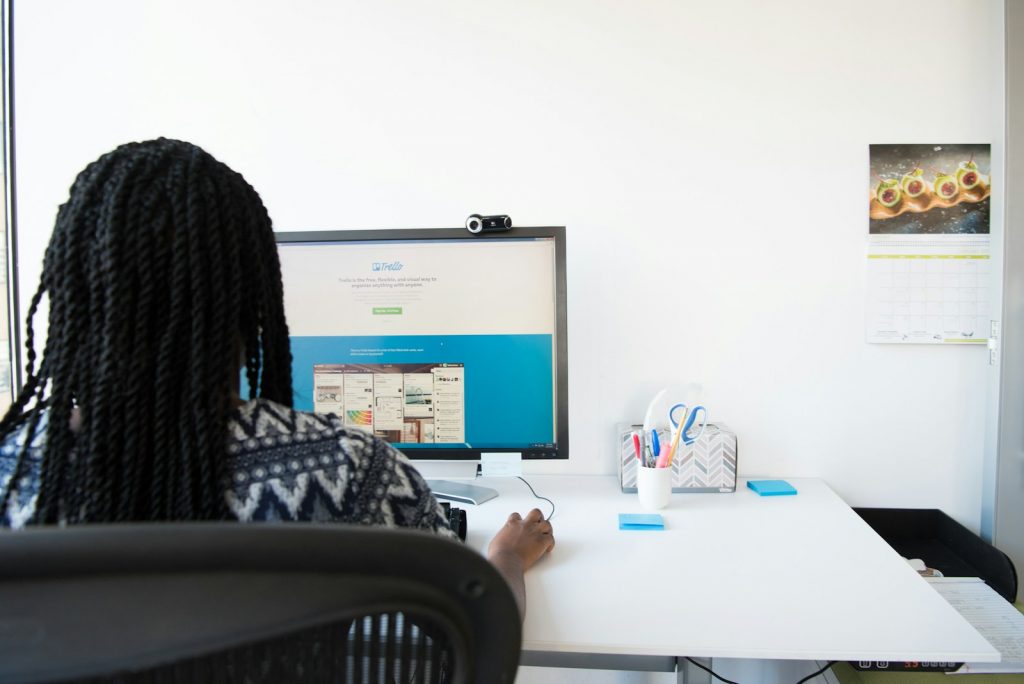
Understanding the Vecum Extension
What Is the Vecum Extension?
The Vecum extension is commonly recognized as a browser hijacker that alters web browsers' settings without consent. Despite not being a computer virus in the traditional sense—it doesn't replicate itself or insert its code into other programs—it poses a significant threat by redirecting users to malicious websites. These destinations could potentially facilitate the download of malware onto the computer. Identified during an analysis of dubious software distribution, Vecum manipulates browsers to generate redirects, thereby fitting the profile of a browser hijacker rather than conventional malware.
How Does Vecum Extension Spread?
Vecum finds its way onto computers through various distribution methods, the most direct being the Chrome Web Store. However, its presence on a system often results from it being packaged with free software—known as software bundling. Although not inherently malicious, this technique is a known cause of unintended software installations that can compromise user experience and safety online. To avoid inadvertently adding Vecum or similar unwanted programs to your system, adhere to downloading software from reputable sources, scrutinize browser extension reviews, even in the Chrome Web Store, and practice vigilant downloading habits to avoid deceptive extensions with suspect functionalities.
Signs Your Computer Might Have This Extension
Detecting a Vecum infection involves observing specific signs indicating its presence on your computer. Experiencing unexpected browser behavior, such as homepage or search engine modifications without your explicit consent, is a common red flag. Additionally, a sudden increase in pop-up ads, especially those promoting suspicious products or services, can indicate Vecum's adware capabilities. Another telltale sign is a noticeable degradation in system performance, given that such browser hijackers can consume resources, slowing down your computer significantly. Recognizing these symptoms early can prompt quick actions to remove the hijacker and restore system integrity and performance.
Preparation Before Removal
Initiating the process to rid your computer of unwanted software, such as the Vecum extension, necessitates certain preparatory steps. Ensuring the integrity of your data and optimizing the removal process form the crux of these initial actions. Here, we outline crucial measures to take before embarking on the malware removal quest to safeguard your system and increase the efficacy of the cleanup effort.
Step-by-Step Vecum Removal Guide
Step 1: Identify and Remove Suspicious Programs
To commence the removal process, identify any unknown or suspicious programs that may have been installed on your system. These can often be found in the "Programs and Features" section (Windows) or in the "Applications" folder (Mac). If you come across any software that seems unfamiliar or that you did not intentionally download, it is advisable to uninstall it. Uninstalling these programs can sometimes remove the hijacker entirely, restoring your browser's and computer's normal functionality.
Step 2: Deleting Vecum Extension from Browsers
Once you've addressed potentially unwanted programs (PUPs) on your system, the next step is to remove the Vecum extension directly from your web browsers. Given that browser hijackers like Vecum can affect multiple browsers, it's crucial to follow the steps for each browser installed on your computer.
Google Chrome
- Open Google Chrome and navigate to the three dots in the upper-right corner to access the menu.
- Go to "Extensions."
- Look for the Vecum extension or any other unfamiliar extensions.
- Click "Remove" to delete the extension from your browser.
Mozilla Firefox
- Open Firefox and access the menu by clicking the three horizontal lines in the top-right corner.
- Select "Add-ons and themes" and then "Extensions."
- Identify any suspicious or unknown extensions related to Vecum.
- Click "Remove" to eliminate these extensions from Firefox.
Safari
- Open Safari and go to "Safari" in the menu bar, then select "Preferences."
- Navigate to the "Extensions" tab.
- Find any extensions that you don't recognize or related to Vecum.
- Select the unwanted extension and click "Uninstall."
Removing the Vecum extension from your browsers is critical in ensuring the hijacker does not continue to affect your online experience or compromise your system's security.
Step 3: Clean Up Remaining Files and Registries
After uninstalling the problematic software and browser extensions, the final step is to ensure no residual files or registry entries related to Vecum remain on your system. This step prevents the hijacker from resurfacing and ensures your computer runs optimally.
To clean up residual files and registries:
- Utilize a trusted antimalware tool to scan your system for any remnants of the Vecum. These tools are specifically designed to detect and remove malware-related files that might be missed during manual removal.
- Manually check the locations within your system where Vecum was likely to store its files. Be cautious when modifying or deleting system files and registry entries to avoid inadvertently impacting your system's performance.
Completing these steps thoroughly should effectively remove the Vecum browser hijacker from your system, secure your data, and restore your browsing experience to its original state.
Post-Removal Actions
Securing Your Browser Against Future Threats
After successfully removing the Vecum and any associated malicious software, it's critical to take steps to secure your browser against potential future threats. Begin by resetting your browsers to their default settings to eliminate any remaining unauthorized changes. It's also advisable to review and tighten your privacy and security settings. For added protection, consider installing reputable browser extensions that can block ads and prevent tracking. Regularly updating your browsers and extensions can shield against exploits targeting outdated software. Additionally, be mindful of the websites you visit and the files you download, sticking predominantly to trusted and secure sources to minimize the risk of reinfection.
Recommended Malware Protection Tools
To complement these preventive measures, deploying malware protection tools is essential. High-quality antivirus or antimalware solutions offer real-time protection against incoming threats while providing the capability to scan for and remove existing infections. When selecting a malware protection tool, choose one with an excellent track record of detecting known malware and emerging threats. Features to look for include:
- Regular updates.
- A comprehensive malware definition database.
- Minimal impact on system performance.
Additionally, consider tools that offer web protection to block malicious websites and phishing attempts. Regular scanning with these tools can further ensure any threats that slip through are promptly identified and eradicated, keeping your system secure.
Use SpyHunter to Detect and Remove PC Threats
If you are concerned that malware or PC threats similar to Vecum Extension may have infected your computer, we recommend you start an in-depth system scan with SpyHunter. SpyHunter is an advanced malware protection and remediation application that offers subscribers a comprehensive method for protecting PCs from malware, in addition to providing one-on-one technical support service.
* See Free Trial offer below. EULA and Privacy/Cookie Policy.
Why can't I open any program including SpyHunter? You may have a malware file running in memory that kills any programs that you try to launch on your PC. Tip: Download SpyHunter from a clean computer, copy it to a USB thumb drive, DVD or CD, then install it on the infected PC and run SpyHunter's malware scanner.
Leave a Reply
Please note that we are not able to assist with billing and support issues regarding SpyHunter or other products. If you're having issues with SpyHunter, please get in touch with SpyHunter customer support through your SpyHunter . If you have SpyHunter billing questions, we recommend you check the Billing FAQ. For general suggestions or feedback, contact us.