KittCat Browser Hijacker
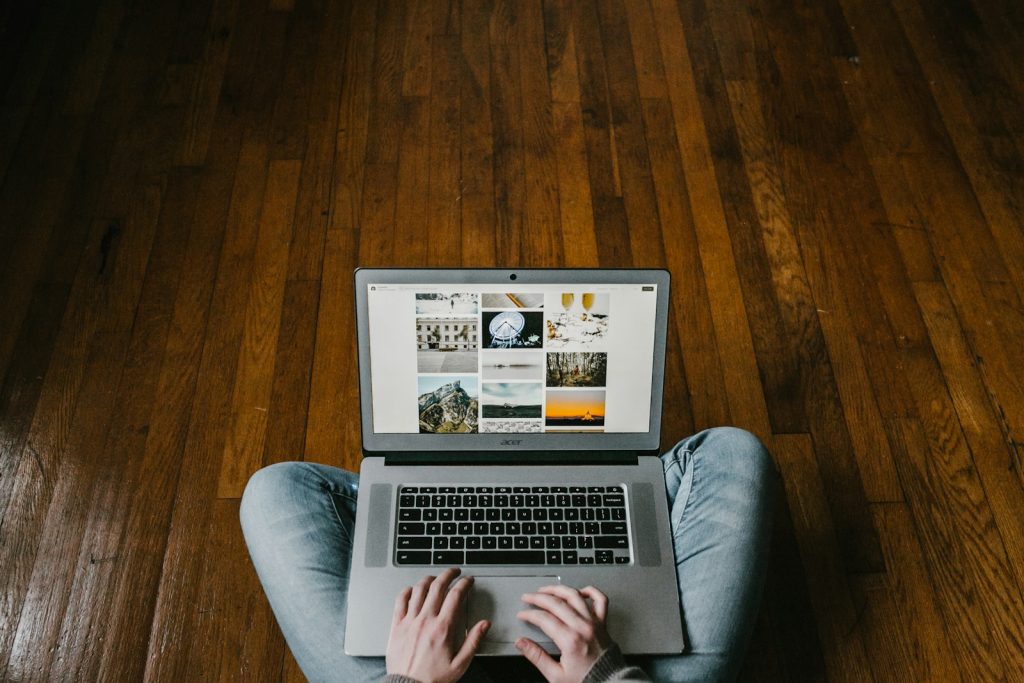
Introduction: Understanding the Threat of KittCat Browser Hijacker
The KittCat browser hijacker represents a significant and sophisticated threat to online security and privacy. Unlike ordinary browser extensions designed to enhance the user experience, KittCat operates under the guise of legitimacy while engaging in activities compromising the integrity of a user's browsing environment. This extension's primary function is to hijack your browser, redirecting searches, and web activity through channels controlled by its developers for nefarious purposes. By forcefully altering browser settings without explicit permission, KittCat seeks to manipulate online behavior, capturing sensitive user data and injecting unwanted advertising content. Understanding the mechanics behind KittCat's operation and its potential consequences is the first step in fortifying your digital defenses against this intrusive form of malware.
The Risks of Having KittCat Hijack On Your Browser
The presence of KittCat in your browser poses several significant risks to both your online security and your privacy:
- By altering browser settings such as your homepage and default search engine, KittCat diverts internet searches to potentially malicious sites, exposing users to further malware threats. This unauthorized redirection is not just an inconvenience; it's a tactic to generate illicit revenue through ad fraud and data collection.
- Installing unwanted extensions amplifies these risks, tracking user activity and injecting disruptive advertisements into web pages. Perhaps most concerning is KittCat's ability to collect personal information, including browsing habits, search queries, and login credentials. This data harvesting operation lays the groundwork for targeted phishing attacks, identity theft, and other forms of cybercrime.
- KittCat's design makes removing it particularly challenging, employing various techniques to resist uninstallation attempts and ensure its persistence on affected systems.
How Does KittCat Browser Hijacker Infiltrate Your System?
KittCat can enter your computer ecosystem through numerous deceptive techniques designed to trick the user or exploit vulnerabilities. One common method is through bundled software installations, where KittCat masquerades as a legitimate component of a desirable software package. Users unknowingly install the hijacker alongside the intended program, integrating it deeply within their system. Additionally, fake update notifications represent another insidious entry point. These prompts, often encountered on compromised or malicious websites, purport to offer necessary software updates but instead deliver KittCat directly into the browser environment.
Step-by-Step Guide to Removing KittCat from Your Browser
Removing the KittCat browser hijacker requires a systematic approach to ensure the complete deletion of all its components from your system. This step-by-step guide is designed to walk you through the process of identifying and eliminating KittCat from your browser and taking necessary measures to secure your system against future threats. Following these steps will help you restore your browser's integrity and protect your online privacy.
Identifying and Removing Malicious Chrome Extensions
To begin the removal process, it's crucial to identify and eliminate any malicious extensions, including KittCat, that may be installed on your Chrome browser. Follow these instructions to inspect and remove unwanted extensions:
- Open your Google Chrome browser.
- Type or copy and paste chrome://extensions/ into the address bar and press Enter. This action will open the Extensions page.
- Examine the list of installed extensions carefully. Look for KittCat or any other unfamiliar or suspicious extensions you did not intentionally install.
- Click the "Remove" button beneath the unwanted extension. A confirmation dialog will appear; confirm the removal by pressing "Remove" again.
By purging these extensions, you remove the immediate tools that KittCat uses to hijack your browser and disrupt your online experience.
Resetting Your Browser Settings to Default
After removing the malicious extensions, the next step is to reset your browser settings to their original defaults. This action will help eliminate any residual changes KittCat has made to your browser without affecting your essential information, like bookmarks and passwords. Here's how to reset your Chrome settings:
- Access the Chrome menu by clicking the three horizontal dots at the browser's top-right corner.
- Navigate to "Settings"> "Reset settings" and then select "Restore settings to their original defaults".
- A dialogue box will appear to inform you of the changes that will be made during the reset. Confirm by clicking "Reset settings".
Resetting your browser ensures that any lingering modifications the hijacker makes are undone, restoring your browser's functionality and security.
Scanning Your Computer for Malware with Trusted Antivirus Software
The final step in the removal process involves conducting a thorough scan of your computer using reliable antivirus or anti-malware software. This step is vital to detect and eliminate any KittCat components or other malicious entities lurking on your system. Follow these guidelines:
- Select a reputable antivirus or anti-malware program if you don't have one installed, research and download a tool from a trusted provider.
- Install and update the software to ensure it has the latest virus definitions.
- Run a full system scan, following the prompts provided by your chosen software.
- Review the scan results. If any malware, including remnants of KittCat, is found, follow the software's recommendations to quarantine or remove the threats.
Regular scans with updated security software are essential for maintaining a malware-free system and defending against future threats.
Following this comprehensive guide, you can successfully remove the KittCat browser hijacker and take significant steps toward securing your computer against malicious software.
Preventing Future Infections: Best Practices
Protecting your computer from threats like the KittCat browser hijacker involves a combination of proactive measures and best practices. Adhering to the following guidelines can significantly reduce your risk of future infections, safeguarding your online privacy and the integrity of your digital environment.
Regularly Update Your Browser and Operating System
Ensuring that your browser and operating system are up-to-date is crucial in protecting against malware infections. Developers frequently release updates that fix vulnerabilities that, if left unpatched, could be exploited by malicious actors to gain unauthorized access to your system. Set your operating system and browser to update automatically, ensuring you receive the latest security patches and enhancements without delay. This simple step can protect you from a multitude of vulnerabilities that malware like KittCat exploits to infiltrate systems.
Installing Reliable Antivirus Protection
Installing a trustworthy antivirus or anti-malware solution on your computer is your first defense against malicious software. These programs offer real-time protection, scanning your system for malware activities and blocking potential threats before they can cause harm. Ensure that your antivirus software is always up to date, enabling it to detect and protect against the most recent threats. Regular full-system scans are recommended to identify and remove any malware that might have slipped through. Comprehensive antivirus protection can significantly enhance your system's resilience to malware infections.
The Importance of Downloading Software from Trusted Sources
One of the most common ways malware like KittCat spreads is by downloading software from unreliable sources. Always download software and files from official websites and trusted platforms. Illegitimate sources, such as unofficial third-party websites, often bundle software with harmful additions like adware or browser hijackers. Selecting only reputable sources for your downloads significantly decreases the risk of inadvertently installing malicious software on your system. If available, opt for direct downloads from the developers' sites over using third-party distributors to further ensure the safety of your software installations.
Advanced Tips for Tech-Savvy Users
For those with a more technical background, the fight against the KittCat browser hijacker can extend beyond standard removal procedures. Advanced users may delve into the system's files and registry to manually root out remnants of the hijacker. While these steps provide a comprehensive cleanup, they come with increased risk; incorrect modifications can potentially harm your system. Proceed with caution, ensuring that you fully understand the impacts of these actions.
Manually Removing KittCat Files from Your System
After completing the basic removal steps, further scouring your system for KittCat-related files ensures thorough eradication. Follow these advanced steps to manually remove any lingering KittCat files from your Mac or Windows PC:
- For Mac Users: Use the Finder to search for and remove any files associated with KittCat. Navigate to ~/Library/LaunchAgents and look for files such as com.KittCat.plist and others bearing the KittCat name or unfamiliar titles indicating malware.
- Check other locations like ~/Library/Application Support and /Library/LaunchDaemons for any suspicious files that could be related to KittCat and remove them.
- For Windows Users: Access the Run dialog box (Windows key + R), type %APPDATA% or %LOCALAPPDATA%, and search for folders or files linked to KittCat. Pay attention to directories that don't fit the standard naming conventions or that clearly relate to KittCat or malware.
- Utilize the Windows search function to explore broader system areas that might harbor KittCat components. Be vigilant for any files or folders named after KittCat or containing random, unrecognizable characters suggestive of malware.
Manual file removal targets the hard-to-reach crannies of your system where KittCat might hide, offering a clean slate from the hijacker's influence.
Editing Your System's Registry to Remove Trace Elements
Diving deeper into the system and editing the registry can remove KittCat's trace elements that standard removal processes might miss. This action is recommended only for those familiar with the Windows Registry, as accidental changes can lead to system instability:
- To open the Windows Registry Editor, press Windows key + R, type regedit, and hit Enter.
- Navigate through the registry and locate entries related to KittCat. Use paths like HKEY_LOCAL_MACHINE\SOFTWARE\Policies to guide you.
- Look for any registry keys or values associated with KittCat, particularly within the Chromium or Chrome entries, and delete them cautiously.
It's crucial to back up your registry before making any changes, allowing for recovery in case of an error. Removing KittCat from your registry cuts off its roots, preventing it from regenerating and ensuring a thorough cleanse of your system.
By applying these advanced tips, tech-savvy users can ensure that all elements of the KittCat browser hijacker are fully eradicated from their computers, securing their systems against further attacks.
Conclusion: Ensuring Your Digital Safety
In conclusion, the fight against malicious software like the KittCat browser hijacker underscores the importance of a proactive and informed approach to online safety. By understanding the risks associated with such threats and taking decisive action to remove and prevent them, users can significantly enhance the security of their digital lives. The comprehensive steps outlined in this guide not only eliminate the immediate threat posed by KittCat but also foster a culture of vigilance and responsibility in the digital realm. Through these practices—regular software updates, cautious online behavior, and reputable antivirus solutions—we can safeguard our personal information and enjoy a secure online experience.
Remember, the dynamics of the internet and the sophistication of cyber threats are constantly evolving, making it imperative to stay informed and adaptable. By committing to digital hygiene and security principles, we empower ourselves against the myriad of threats lurking in the digital landscape. Let this guide be a starting point for a sustained effort to protect your online presence, ensuring that your digital journey is productive and secure. Your digital safety is ultimately in your hands, and with the right knowledge and tools, you can navigate the online world with confidence and peace of mind.
Leave a Reply
Please note that we are not able to assist with billing and support issues regarding SpyHunter or other products. If you're having issues with SpyHunter, please get in touch with SpyHunter customer support through your SpyHunter . If you have SpyHunter billing questions, we recommend you check the Billing FAQ. For general suggestions or feedback, contact us.