ITM Marketing Pop-Ups
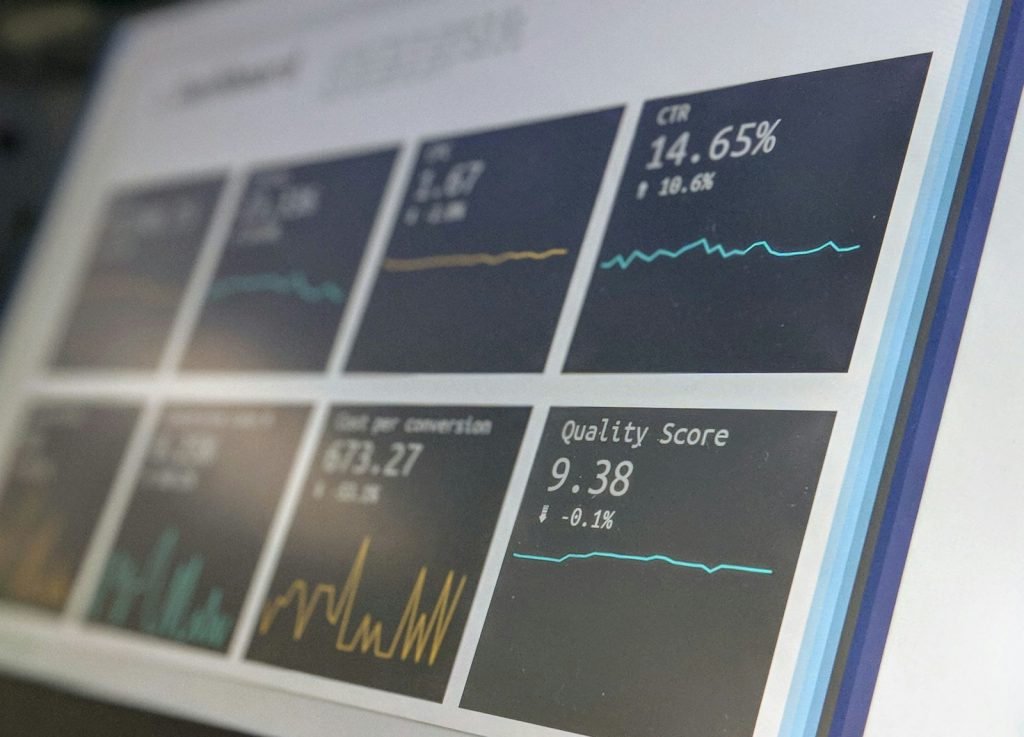
Understanding ITM Marketing Pop-Ups and Notification Spam
ITM Marketing pop-ups are a form of undesirable software designed to manipulate browser notification settings to deliver unwanted ads and potentially harmful content directly to users. Unlike traditional pop-ups, which browser settings can block, these ads exploit notification permissions to bypass security measures. Once permission is granted, victims receive a continuous stream of intrusive notifications, including adult content, fake security alerts, and misleading adverts.
What Are ITM Marketing Pop-Ups?
ITM Marketing pop-ups typically present themselves as harmless requests from websites asking users to permit notifications. They often disguise their true intent by suggesting that these notifications are necessary to access website content or verify human identity, preying on less experienced or hurried users. The pop-ups generated by these scams are diverse, covering everything from bogus antivirus warnings to deceptive gambling offers, all aimed at scamming the user or subjecting them to further threat risks.
- Adult content and webcam show ads
- Phony gambling and get-rich-quick schemes
- Fake browser or system updates that endanger security
- Spam from adult dating sites
- Scams claiming the user has won a prize
How ITM Marketing Pop-ups Enter Your System
These pop-ups often gain access to systems through social engineering and deceptive practices. Users may unknowingly enable ITM pop-ups by clicking on misleading links found in spam emails, visiting compromised websites, or downloading bundled software that includes hidden adware. Once the user consents to notifications, they are bombarded with a variety of spam, which not only hinders the browsing experience but can also pose severe privacy and security risks. To manipulate users effectively, these sites may feign legitimacy and exploit user trust, making the pop-ups seem both reasonable and necessary.
- Clicking on dubious links within unsolicited emails
- Interacting with ads on piracy or adult content sites
- Installing free software that discreetly includes adware
- Misleading prompts that convince users to allow notifications
To safeguard against ITM Marketing pop-ups, users are advised to exercise caution when dealing with notification requests, especially from unknown sources. Verifying the legitimacy of the request and understanding the implications of granting such permissions is critical for online safety and privacy.
Steps to Block ITM Marketing Pop-Ups and Notification Spam
It's essential to take proactive steps to mitigate the intrusion and potential harm caused by ITM Marketing pop-ups and notification spam. Blocking these unwanted notifications and thoroughly cleaning your system of any associated threats can enhance your online security and improve your browsing experience. Follow the comprehensive steps outlined below to protect your device from these malicious activities effectively.
Deactivating Unwanted Notifications in Your Browser
Most modern web browsers offer the functionality to control or disable notifications from individual websites. To block ITM Marketing pop-ups, you need to access your browser settings and specifically target the notification permissions granted to suspicious or unknown sites. Here is a general guide to help you navigate this process:
- Open your browser and go to its settings or options menu.
- Look for the 'Privacy & Security' section, which should contain settings related to site permissions or notifications.
- Select 'Notifications' or a similarly named option to view a list of sites that have been granted permission to send notifications.
- Search for Itmpromotions.org or any other dubious site you recognize and change its status to 'Block' or simply remove it from the list.
- Save your changes and exit the settings menu.
This action will prevent the site from sending further notifications, effectively reducing the amount of unsolicited spam you encounter.
Scanning Your System for ITM Marketing Adware
Merely disabling notifications may not remove existing malware or adware that could be causing those pop-ups. Running a thorough scan of your system with reputable anti-malware software can detect and eliminate any infections.
- Download and install a trusted anti-malware tool.
- Run the software and update it to the latest malware definitions.
- Initiate a full system scan to detect and identify any malicious software.
- Follow the on-screen instructions to remove any detected threats.
- Restart your computer if prompted to complete the removal process.
Regularly scanning your system can help maintain its integrity against various threats, including ITM Marketing adware.
Removing ITM Marketing Entries from Your Hosts File
Some programs may modify your system's hosts file to redirect your browsing or trigger unwanted pop-ups. Ensuring this file is clear of any unauthorized entries is crucial:
- Navigate to your system's hosts file location. On Windows, it's typically located at C:\Windows\System32\drivers\etc\hosts.
- Open the hosts file with a text editor, for example, Notepad, with administrative privileges.
- Scan the entries for any lines containing "Itmpromotions.org" or other suspicious domains and remove them.
- Save the changes to the hosts file and close the editor.
This step helps restore your system's default networking configuration and stops redirects or pop-ups driven by malicious host file modifications.
Regularly updating your browser and security software also plays a crucial role in protecting against new threats.
Manual Removal Guide for ITM Marketing Pop-Ups
The manual removal of ITM Marketing pop-ups requires attention to detail and careful navigation through your device's file system and settings. These instructions aim to assist you in purging your device of intrusive ads and the underlying threat that generates them. It's important to follow these guidelines to ensure the complete removal of all components related to ITM Marketing pop-ups.
Cleaning Windows from ITM Marketing Adware
To manually remove ITM Marketing adware from a Windows system, follow these steps to cleanse your system and restore your browser's performance:
- Access the Control Panel and go to 'Programs and Features' or 'Add or Remove Programs' depending on your Windows version.
- Scan the list of installed programs for any unfamiliar or suspicious applications that may be related to ITM Marketing pop-ups.
- Select these dubious applications and choose the option to uninstall them. Follow the on-screen instructions to complete the process.
- Press Windows + R, type appdata, and press Enter. Scour the directories for any folders related to ITM Marketing or the adware and delete them.
- Open your web browsers and manually reset them to their default settings to remove any lingering adware settings or extensions.
This manual process should remove adware from your Windows device, but it is recommended that you follow up with anti-malware software to catch anything that might have been missed.
Eliminating ITM Marketing Adware on Mac OS
Mac users can also fall prey to ITM Marketing adware, but the removal process is slightly different:
- Open Finder and go to the 'Applications' folder.
- Look for any applications that you don't recognize or that seem related to the ITM Marketing pop-ups. Drag them to the Trash and empty it.
- Using Finder, navigate to the Library folder and check for any suspicious files or folders in the Application Support, LaunchAgents, and LaunchDaemons directories.
- Reset your web browsers to their original settings to eliminate any changes made by the adware.
Completing these steps should remove the traces of ITM Marketing adware on a Mac, but it is advisable to run a scan with security software to ensure all components have been removed.
Removing ITM Marketing Adware from Android Devices
ITM Marketing adware can also affect Android devices. To manually remove the infection, follow these steps:
- Go to 'Settings' and then 'Apps' or 'Application Manager' depending on your device.
- Scroll through the list of apps and look for any suspicious or unknown applications.
- Select the dubious app and tap 'Uninstall.' If the uninstall button is greyed out, you might need to deactivate the app's administrator privileges first by going to Settings'> 'Security'> 'Device administrators'.
- After uninstallation, it's a good idea to restart your device.
Removing these apps should stop the ITM Marketing pop-ups on your Android device, but be aware of any further unusual behavior that may suggest a more deep-seated issue.
In each case, manual removal should be followed by a thorough scan using reputable security software to ensure all remnants of the threat are gone and to protect against future infections.
Preventive Measures: Safeguarding Against Future Infections
Proactively defending your devices against ITM Marketing pop-ups and similar cybersecurity threats is paramount to maintaining a secure and uninterrupted online experience. Understanding the sources of such threats and taking decisive steps toward strengthening your digital defenses can significantly decrease the likelihood of future infections. Here are essential strategies and insights to recognize suspicious activity and bolster your browser security against unsolicited notification spam and related threats.
How to Recognize Suspicious Pop-Up Ads
Being able to distinguish between legitimate and malicious pop-ups is a key skill in safeguarding against deceptive ITM Marketing adware and other related threats. Suspicious pop-up ads often exhibit certain red flags that can alert you to their malicious nature:
- Intrusive Behavior: Legitimate pop-ups generally don't significantly hinder your browsing experience. If a pop-up is difficult to close, covers what you are viewing, or appears frequently, it's likely suspicious.
- Offering Too-Good-To-Be-True Promotions: Ads that promise amazing rewards, unrealistic financial gains, or free high-value products usually have ulterior motives and should be treated with skepticism.
- Requesting Personal Information: Any pop-up asking for your personal or financial information should be approached with caution. Legitimate services and websites typically don't ask for sensitive information via pop-ups.
- Alarmist Warnings or Urgent Actions: Pop-ups claiming that your device is infected or urging immediate action can be social engineering tactics intended to create anxiety and provoke hasty decisions.
Staying informed about these tactics and exercising critical judgment when encountering unexpected requests helps protect your personal data and device from potential threats.
Ensuring Browser Security Against Notification Spam
Web browsers are the frontline of defense against ITM Marketing pop-ups and notification spam. Securing your browser involves both utilizing built-in features for privacy and security and adopting safe browsing habits. Here's how you can enhance your browser's defenses:
- Update Your Browser: Regularly updating your browser ensures you have the latest security patches and features, reducing vulnerabilities that malware can exploit.
- Adjust Privacy Settings: Explore your browser's privacy settings to limit data sharing and control site permissions, including blocking unsolicited notifications.
- Install Trusted Security Extensions: Ad-blockers and security extensions can provide an extra layer of defense by blocking malicious ads and alerts about potentially dangerous websites.
- Practice Safe Browsing Habits: Avoid clicking on suspicious links, downloading software from unreliable sources, and granting permission without fully understanding the consequences.
- Use Security Software: Comprehensive antivirus or anti-malware solutions can detect and block malware and phishing attempts before they affect your system.
Following these guidelines, you can improve your resilience against ITM Marketing pop-ups and other common internet threats, ensuring a safer and more enjoyable online experience.
The Ultimate Cleanup: Resetting Your Browser to Default
When combating ITM Marketing pop-ups and notification spam, sometimes taking the route of resetting your browser to its default settings is necessary. This drastic measure removes unwanted changes made by adware, restores your preferred search engines, and disables malicious extensions, providing a fresh start. Bookmark and password information typically remain intact, ensuring that you don't lose important data during the cleanup process.
Steps to Reset Major Browsers to Default Settings
Each major browser includes a different method for resetting settings. Below are consolidated instructions for some of the most widely used browsers.
Resetting Google Chrome
- Open Chrome, click on the three dots icon in the top-right corner, and select "Settings."
- Navigate to "Reset settings" and click on "Restore settings to their original defaults."
- Confirm by clicking the "Reset settings" button to initiate the process.
Resetting Mozilla Firefox
- Click on the menu button (three horizontal lines) and select "Help" followed by "More Troubleshooting Information."
- In the Troubleshooting Information page, click on "Refresh Firefox" near the top right.
- A confirmation dialog will appear. Click "Refresh Firefox" again to proceed.
- Firefox will close and be reset. After it's done, a window will list the imported information.
Resetting Microsoft Edge
- Open Edge, click the three dots in the top-right corner, and select "Settings."
- Choose "Reset settings" from the left sidebar.
- Click on "Restore settings to their default values."
- Confirm the reset by pressing the "Reset" button in the prompt that appears.
Resetting Safari
- Open Safari, click on "Safari" in the menu bar, and choose "Preferences".
- Go to the "Extensions" tab and remove all unwanted extensions.
- In the "General" tab, you can change your homepage to your preferred one if it was changed by ITM Marketing adware.
- For a full reset, you may need to clear history and website data under the "History" menu.
Performing these steps will reset your browser to a state similar to when it was first installed, effectively removing most, if not all, traces of any unwelcome software and configurations due to ITM Marketing pop-ups. Remember, after resetting your browser, it's crucial to perform a system scan with reputable malware removal tools to ensure no residual threats remain on your device.
Leave a Reply
Please note that we are not able to assist with billing and support issues regarding SpyHunter or other products. If you're having issues with SpyHunter, please get in touch with SpyHunter customer support through your SpyHunter . If you have SpyHunter billing questions, we recommend you check the Billing FAQ. For general suggestions or feedback, contact us.