Complexnetwork.co.in Pop-ups
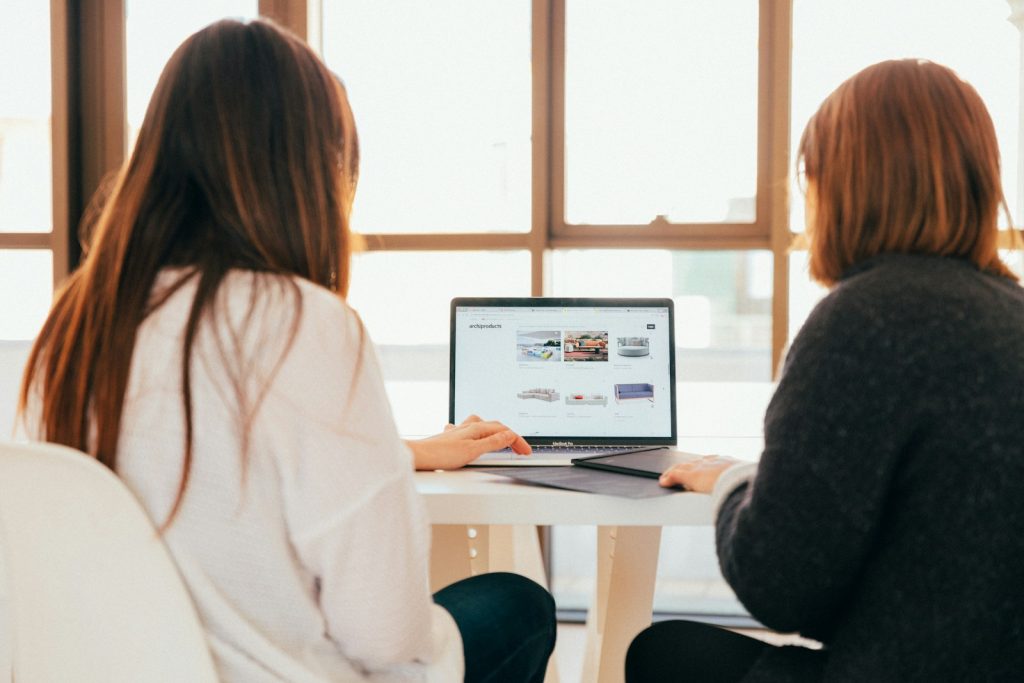
What is Complexnetwork.co.in, and How Does It Affect You?
Complexnetwork.co.in represents a deceptive website designed to exploit browser notification features deceptively. Initially, it might seem like it's providing a helpful service or requiring verification by asking users to click "Allow" under the guise of confirming they're not robots. However, this action inadvertently grants the site permission to bombard the user's device with an array of intrusive and potentially harmful advertisements. The dangers of engaging with Complexnetwork.co.in extend beyond mere annoyance. Interactions with this site can lead to privacy compromises, system infections, financial losses, and even identity theft due to the misleading and malicious nature of the ads it promotes.
Types of Pop-up Ads from Complexnetwork.co.in and Their Risks
- Fake System Warnings: These ads mimic legitimate system alerts, falsely claiming issues such as outdated browsers. Their real intent is to trick users into enabling push notifications or downloading malicious software.
- Obnoxious Ads: As soon as permission is granted, users' screens are flooded with a slew of inappropriate and unwanted ads ranging from adult content to bogus software updates and questionable products. The sheer volume and nature of these ads present a risk of exposure to inappropriate content and scams.
- Risks of Interacting with These Ads: Clicking on or engaging with advertisements generated by Complexnetwork.co.in can result in malware infections, the leak of sensitive information, and potential access to financial data by cybercriminals. Users may encounter ads that resemble legitimate alerts but are indeed sophisticated scams aimed at misleading them into downloading malware or revealing personal information.
The ads served by Complexnetwork.co.in bypass traditional pop-up blockers by exploiting the browser's notification feature. This tactic enables the delivery of ads directly to the device, evading common ad-blocking measures. Awareness and understanding of the methods used by sites like Complexnetwork.co.in are essential for internet users to protect themselves from the multitude of threats associated with such deceptive advertising practices.
Revoking Site Permissions: A Starting Point
One of the simplest yet most effective steps in combating unwanted ads from Complexnetwork.co.in is to revoke its permissions in your browser. This process disables the site's ability to send pop-up notifications, effectively stopping the barrage of intrusive ads. Navigating through your browser's settings to locate and remove Complexnetwork.co.in from the list of sites authorized to send notifications is crucial. This action helps not only in immediate relief from pop-ups but also serves as a preventive measure against potential malware threats that might accompany these ads.
Identifying and Removing Adware Extensions
Often, the continuous display of pop-up ads by Complexnetwork.co.in is facilitated by adware installed as browser extensions or plugins. Identifying and removing these malicious extensions is a critical step in cleansing your browsing environment. To do this, access the extensions or add-ons section of your browser, review the list for any unfamiliar or suspicious entries, and delete them accordingly. This action not only assists in eradicating unwanted ads but also enhances your browser's performance and security. It's important to stay watchful and regularly check for extensions you don't remember installing, as adware can often sneak in through software bundles or deceptive installation processes.
Guidance for Google Chrome Users
To remove unwanted extensions from Google Chrome, start by opening the browser. Type chrome://extensions/ in the address bar and press Enter. This will take you to the Extensions page, where you will see all the extensions currently installed on your Chrome browser. Look through the list for any extensions that you don't recognize or trust. Click on the "Remove" button next to the doubtful extension to uninstall it from your browser. It's a good practice to regularly review your installed extensions and remove those that are unnecessary or seem out of place to maintain optimal browser performance and security.
Steps for Mozilla Firefox Users
In Mozilla Firefox, removing suspicious add-ons can be easily managed by accessing the add-ons section. Type about: add-ons into the address bar and hit Enter to navigate to the Add-ons Manager. Once there, examine the extensions and themes for anything that looks unusual or that you do not remember installing. Each suspicious or unwanted add-on has an "Uninstall" button or "Remove" option. Click on it to eliminate the potentially harmful add-on from your Firefox browser. Regular checks and cleanups of your add-ons list can significantly enhance your browser's security and user experience.
Removing Ads from Microsoft Edge
To address adware issues in Microsoft Edge, users should navigate to the extensions panel by typing edge://extensions/ in the browser's address bar and pressing Enter. This section lists all installed extensions, where users can review each one for legitimacy. If an extension raises suspicion or is unknown to you, it can be removed by clicking the "Remove" button associated with it. Conducting regular inspections of your installed extensions in Microsoft Edge is integral to ensuring the browser remains fast, secure, and free from unwanted advertisements and harmful software.
Safari Users: Cleanup Procedures
For users navigating Safari, managing extensions is straightforward but critical for browser health. To begin this process, open Safari and click 'Safari' in the menu bar, followed by 'Preferences.' Navigate to the 'Extensions' tab to view all the extensions installed on Safari. Scrutinize the list for any that you don't recognize or no longer need. Selecting an extension will offer the option to uninstall it; click 'Uninstall' to remove the extension from Safari. Keeping your extensions list minimal and familiar can improve your browsing experience by reducing clutter and enhancing safety against malicious adware and pop-ups.
Spotting and Uninstalling Adware from Your System
Adware can be more than just a nuisance; it can slow down your computer and compromise your privacy. Identifying and removing adware requires a comprehensive approach. Many adware programs disguise themselves as legitimate software or hide within the system, making them challenging to detect.
Manual removal is also an option but requires caution and a certain level of expertise. It involves accessing the 'Programs and Features' or 'Apps and Features' list in the control panel, identifying any unknown or suspicious software, and uninstalling it. However, some adware programs are sophisticated enough to hide from these lists or mask themselves as critical system software, making manual removal challenging and risky. Therefore, combining the use of specialized adware removal tools with manual checks provides a more effective defense against adware.
In addition to employing adware removal tools and techniques, maintaining your system's security through regular updates and employing safe browsing habits are essential preventive measures. Stay watchful about the software you download and install, read installation screens carefully to avoid bundled software, and keep your security software up to date for proactive protection against adware threats.
Ensuring Complete Removal with Antispyware Scans
To ensure your computer is completely free from malware and spyware, it's important to conduct thorough antispyware scans. Antispyware software is designed to identify and remove spyware—malware used by cybercriminals to secretly monitor and collect information from your computer. Using a reliable antispyware tool is essential for detecting spyware that regular antivirus programs may miss.
Conducting regular scans with these tools can significantly improve your computer's security. They help remove detected threats and prevent future infections. It is advisable to run antispyware scans periodically, especially after downloading and installing new applications from the Internet, to maintain optimal protection against the ever-evolving spyware threats online.
When selecting an antispyware program, look for features such as real-time protection, automatic updates, and the ability to perform deep system scans. A combination of these capabilities ensures comprehensive defense against both known and emerging spyware risks. Additionally, consider tools that offer support and assistance for removing complex spyware infections, as some spyware components can be particularly challenging to eliminate.
In conclusion, employing a robust antispyware solution is a critical component of maintaining digital privacy and security. By choosing the right tools and adhering to regular scanning schedules, users can significantly reduce the risk of spyware infections and protect their sensitive information from unauthorized access.
Preventing Future Intrusions: Tips and Tricks
Adopting preventative measures is essential to ensure a browsing experience free from annoying pop-ups and potential security threats. Maintaining vigilance while browsing online, carefully managing site permissions, and employing effective ad-blocking tools can significantly reduce the risk of pop-up intrusions and associated malware or adware infections.
- Stay Vigilant with Site Permissions: Always scrutinize website permission requests. If a site asks to send notifications and doesn't seem trustworthy or necessary, choose to block such requests. Frequently review and clean up site permissions in your browser settings to revoke permissions for sites you no longer visit or find suspicious.
- Regularly Update Your Browser: Keep your web browser updated to the latest version. Browser updates usually come with patches for security vulnerabilities that malicious websites could exploit to deliver pop-ups or malware.
- Install Antivirus and Anti-Malware Software: To protect your system, utilize reputable antivirus and anti-malware solutions. These tools can detect and delete malicious software that might have slipped past your initial defenses, and many offer real-time protection against emerging threats.
- Avoid Clicking on Suspicious Ads: Exercise caution when encountering ads or pop-ups, even on websites you trust. Malvertisers can infiltrate legitimate advertising networks, leading to potentially harmful content. If an ad looks suspicious, it's best to avoid interacting with it.
- Conduct Regular System Scans: Schedule regular full-system scans with your antivirus and anti-malware tools. These scans can uncover and eliminate any threats that may have been inadvertently downloaded or installed.
By integrating these strategies into your daily browsing habits, you can reduce the likelihood of encountering unwanted pop-ups and ads while safeguarding your device from a range of cyber threats. Remember, the best defense against intrusive pop-ups and potential malware is a combination of proactive measures, including software solutions and cautious browsing practices.
Use SpyHunter to Detect and Remove PC Threats
If you are concerned that malware or PC threats similar to Complexnetwork.co.in Pop-ups may have infected your computer, we recommend you start an in-depth system scan with SpyHunter. SpyHunter is an advanced malware protection and remediation application that offers subscribers a comprehensive method for protecting PCs from malware, in addition to providing one-on-one technical support service.
* See Free Trial offer below. EULA and Privacy/Cookie Policy.
Why can't I open any program including SpyHunter? You may have a malware file running in memory that kills any programs that you try to launch on your PC. Tip: Download SpyHunter from a clean computer, copy it to a USB thumb drive, DVD or CD, then install it on the infected PC and run SpyHunter's malware scanner.
Leave a Reply
Please note that we are not able to assist with billing and support issues regarding SpyHunter or other products. If you're having issues with SpyHunter, please get in touch with SpyHunter customer support through your SpyHunter . If you have SpyHunter billing questions, we recommend you check the Billing FAQ. For general suggestions or feedback, contact us.