BeaverTail
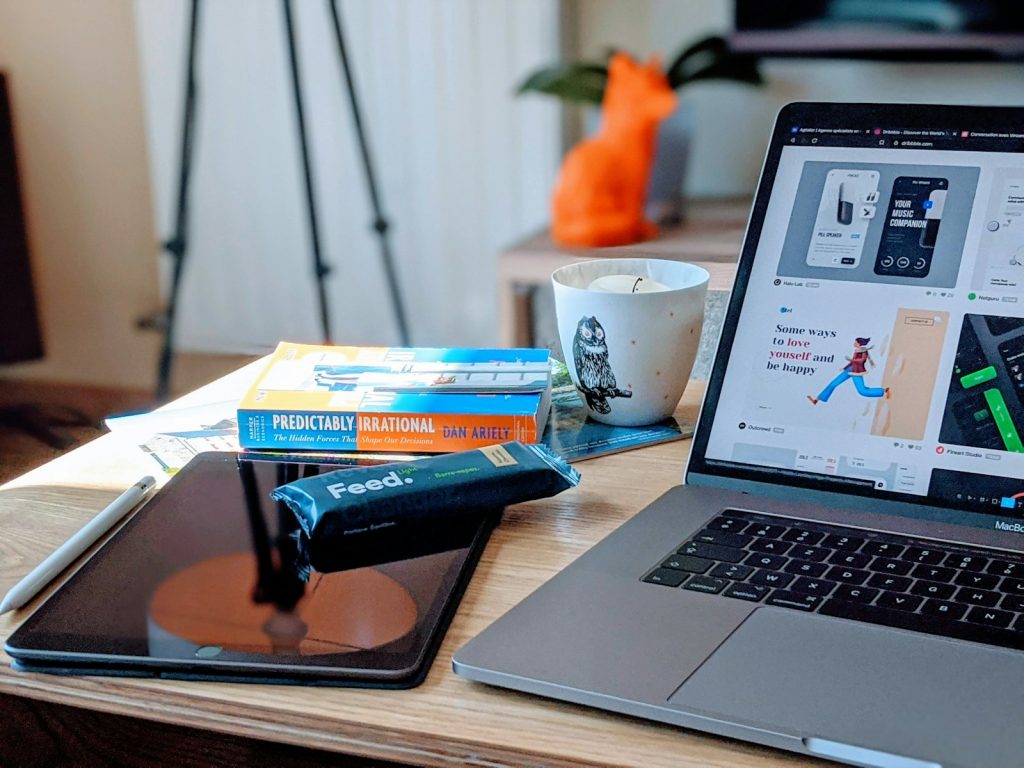
Understanding BeaverTail: What Is This macOS Malware?
BeaverTail is a sophisticated type of malware specifically designed to target macOS users. Its primary function is to act as an information stealer, penetrating users' privacy by extracting sensitive data without their knowledge. The malware's capabilities extend beyond mere data theft, as it also downloads additional malicious software onto the infected system. This secondary malware operates as a backdoor, providing cybercriminals with unauthorized access to the compromised system. Given its detrimental effects and the serious risks it poses, removing BeaverTail from infected systems as soon as it's detected is paramount to safeguard personal information and system integrity.
Origins and Targets: The Threat from North Korea
The exact origins of BeaverTail malware remain obscured within the shadowy world of cybercrime. However, it embodies a significant threat not just to individual users but also to corporate networks. While there isn't specific evidence linking BeaverTail directly to North Korean hackers in the references provided, the tactics mirror the sophisticated approaches often seen in state-sponsored cyber operations. These cybercriminal groups are notorious for targeting macOS users, exploiting the common misconception that Mac devices are immune to malware. By aiming at macOS systems, BeaverTail exploits a niche that is often underestimated in terms of cybersecurity threats.
How BeaverTail Infects Your Mac: Methods of Distribution
The primary method BeaverTail uses to compromise macOS devices is deception. Cybercriminals create a fake website that mimics the legitimate MiroTalk browser-based video call service. They then encourage users to download a macOS disk image file, which, unbeknownst to the victim, contains the BeaverTail malware. This crafty bait-and-switch tactic is not BeaverTail's only distribution method; the malware also spreads through:
- Email campaigns with malicious links or attachments
- Compromised legitimate websites
- Malicious advertisements embedded in various sites
- Exploiting vulnerabilities in software
- Distributing the malware through pirated software
- USB drive infections
- P2P (Peer-to-Peer) networks and similar channels
The diverse range of distribution methods underlines the importance of maintaining vigilant cybersecurity practices, such as avoiding downloads from unverified sources and regularly updating software to patch vulnerabilities.
Spotting the Signs: How to Know if Your Mac is Infected with BeaverTail
Identifying a BeaverTail infection can be challenging due to its discreet nature. However, some signs may indicate your Mac has been compromised. These include:
- Unexpected slowdowns in system performance, as the malware consumes resources
- Unusual advertisements displaying on your desktop or within applications
- The presence of applications you don't recall installing
- Changed settings in your web browsers, such as a new homepage or search engine
- Increased network activity or data usage pointing to background operations
Encountering these symptoms necessitates a thorough security check of your Mac, employing reputable antivirus software to scan and remove any malicious applications. Given BeaverTail's capability to download secondary malware, ensuring that all components of the infection are eradicated is critical to fully secure your system.
Step-by-Step BeaverTail Removal Guide
Dealing with BeaverTail malware requires a clear, step-by-step approach to ensure the security threat is completely eradicated from your macOS device. This guide outlines the necessary preparation, detection, elimination, and post-removal steps to recover your Mac from this intrusive malware infection effectively.
Preparation: What to Do Before Removing BeaverTail Malware
Before initiating the removal process, it is critical to back up important data. This precautionary step ensures that you retain access to your essential files in case the removal process affects the data stored on your Mac. Additionally, disconnect your device from the internet to prevent BeaverTail from communicating with remote servers or downloading additional malware. Finally, boot your Mac in Safe Mode to limit the malware's ability to execute its processes during the removal steps.
Detection: Tools and Techniques for Identifying BeaverTail on macOS
Detection is the first active step in dealing with the BeaverTail malware. To scan your system thoroughly, use reputable anti-malware software designed for macOS, such as SpyHunter for Mac. Anti-malware programs are adept at identifying and isolating malicious files, including the stealthy components that BeaverTail might deploy. Manual detection methods can also be employed, such as inspecting system folders for unknown applications or checking for unusual system behavior. Still, these methods require a certain level of technical expertise.
Elimination: Removing BeaverTail from Your System Safely and Completely
Upon confirming the presence of BeaverTail, proceed with its removal. If using anti-malware software, follow the program's prompts to quarantine and eliminate the malware. For manual removal, disconnect your device from any network and follow these steps:
- Open Utilities by hitting ⇧+⌘+U or navigating via the “Go” then “Utilities” menu.
- Locate Activity Monitor to identify and force quit any suspicious processes.
- Visit Applications from the "Go" menu or using ⇧+⌘+A, and move any unidentified applications to Trash.
- Access Login Items in System Preferences to disable auto-start for any dubious apps.
- Manually delete remaining files related to BeaverTail in system Library folders, exercising caution to avoid deleting any crucial system files.
Reboot your Mac after these steps to ensure all malicious components are removed.
Post-Removal: Ensuring Your Mac is Secure and Recovering Affected Files
Once BeaverTail is removed, you should focus on securing your Mac to prevent future infections. Update your system and all applications to close any potential security vulnerabilities. Reconsider your security practices, such as the software you install and the sites you visit. Installing a reliable anti-malware solution with real-time protection can offer ongoing security against variants of BeaverTail and other malware threats.
In cases where important files were affected or removed during the clean-up, recover your documents from the backup created in the preparation stage. If you have not backed up some files, consider using professional data recovery software, but note that the chance of full recovery may vary.
Regularly scan your Mac with anti-malware software to ensure it remains clean and secure. These proactive measures can significantly reduce the risk of future malware infections and keep your personal information safe.
Protecting Your Mac Against Future Cyber Threats
Securing your Mac against future cyber threats requires a dedicated approach to cybersecurity that encompasses vigilant behavior, strategic prevention techniques, and the employment of sophisticated security tools. Understanding the evolving landscape of cyber threats is crucial in fortifying your defense mechanisms to safeguard your Mac from potential attacks.
Best Practices to Avoid Malware Infection
To shield your Mac from malware and other cyber threats, observing the following practices is pivotal:
- Regular Updates: Consistently update your macOS and all installed applications to the latest versions. Developers frequently release security patches that fix vulnerabilities, making it harder for malware to penetrate your system.
- Safe Browsing Habits: Exercise caution when navigating the internet. Avoid clicking suspicious links and pop-up ads, and refrain from downloading attachments or software from unreliable sources.
- Enhanced Email Vigilance: Be skeptical of emails from unknown or untrusted senders. Phishing attempts often disguise themselves through seemingly innocuous emails, enticing you to divulge personal information or download malware.
- Use Strong Passwords and Enable Two-Factor Authentication: Strong, unique passwords coupled with two-factor authentication add an extra layer of security, making it significantly more challenging for intruders to gain unauthorized access to your accounts.
- Network Security: Secure your Wi-Fi network with robust encryption and change default passwords. Consider using a virtual private network (VPN) to encrypt your online activity when accessing public Wi-Fi.
Security Tools and Resources for Enhanced Protection
Implementing advanced security tools and resources is vital in securing your Mac. Consider the following:
- Reputable Antivirus Software: Invest in well-established antivirus software that offers real-time protection. This software can detect and remove emerging threats before they cause harm.
- Firewall: Ensure your Mac’s firewall monitors incoming and outgoing connections. This serves as a barrier, blocking unauthorized access while allowing legitimate communications.
- Anti-Malware Tools: Apart from antivirus solutions, specialized anti-malware tools can offer an additional defense layer, particularly against spyware and ransomware.
- Backup Solutions: Regularly back up your data using Time Machine or cloud-based services. In the event of an attack, you'll be able to restore your data without succumbing to ransom demands.
Staying Informed: Keeping Up with the Latest Cybersecurity Threats
Staying informed about the latest malware trends and cybersecurity practices is essential to anticipate and counteract cyber threats effectively. Follow these guidelines:
- Cybersecurity News: Follow reputable sources and blogs dedicated to cybersecurity. These platforms provide updates on recent malware campaigns, vulnerabilities, and security best practices.
- Security Alerts: Subscribe to security advisories from your software vendors to receive timely notifications about known vulnerabilities and the corresponding patches.
- Education: Consider enrolling in cybersecurity awareness programs. These programs offer valuable insights into identifying phishing attempts, securing your digital footprint, and other preventive measures.
- Community Forums: Engaging with cybersecurity communities can provide support and advice on protecting your Mac from specific threats. It's a platform where users can share their experiences and solutions regarding cybersecurity challenges.
By adopting these strategies, implementing robust security measures, and staying alert to the latest cybersecurity developments, you can significantly enhance your Mac's defenses against the myriad of cyber threats.
Leave a Reply
Please note that we are not able to assist with billing and support issues regarding SpyHunter or other products. If you're having issues with SpyHunter, please get in touch with SpyHunter customer support through your SpyHunter . If you have SpyHunter billing questions, we recommend you check the Billing FAQ. For general suggestions or feedback, contact us.