AnalyzerFormat Adware
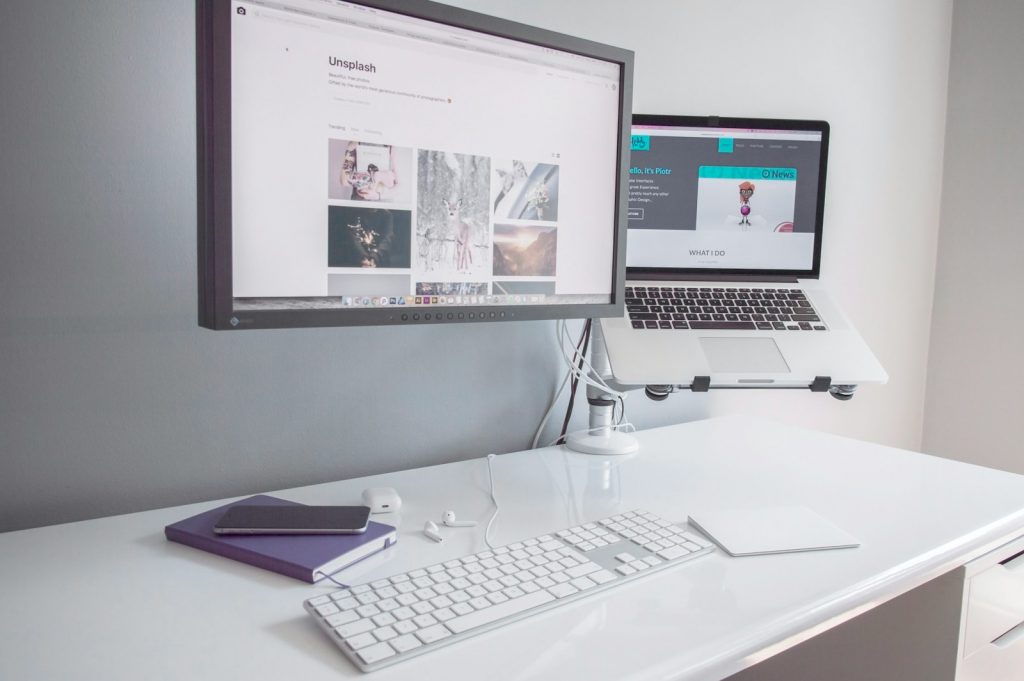
Understanding AnalyzerFormat Adware: What is It?
AnalyzerFormat is a piece of adware that falls under the broader category of Adload adware, which primarily targets Mac systems. Its main characteristic is the ability to bombard users with unsolicited advertisements, often in the form of pop-ups, banners, and coupons. These intrusive ads not only disrupt the user experience but also pose a risk by redirecting to potentially harmful websites.
Unlike typical software, AnalyzerFormat often makes its way onto systems through deceptive practices. It could masquerade as a legitimate application or sneak in bundled with other software installations. Its design allows it to alter web browser settings without permission, changing the homepage and search engine to AnalyzerFormat Search. This hijacking of browser settings facilitates the redirection of search queries through sites that generate advertising revenue for the creators of AnalyzerFormat.
Once entrenched in the system, AnalyzerFormat is difficult to remove due to its persistence mechanisms that evade detection by traditional antivirus programs. It's not just an annoyance; it serves as a tool for further malfeasance. Beyond flooding your browser with ads, AnalyzerFormat collects sensitive user information such as IP addresses and search queries. This data can then be exploited, shared with third parties, or used to perpetrate identity theft and privacy violations.
As such, it is integral for users to recognize AnalyzerFormat for what it truly is—a malignant program that can compromise personal security and computer health.
How AnalyzerFormat Finds Its Way Onto Your Mac
AnalyzerFormat and similar adware primarily infiltrate Mac devices using sophisticated tactics designed to deceive users and bypass standard defenses. Understanding these methods can help users prevent unwanted installations.
Common Methods of Adware Installation
Adware like AnalyzerFormat exploits several invasion avenues to establish itself on users' devices without explicit consent. Here are the most prevalent strategies it employs:
- Software Bundling: One of the stealthiest methods used is bundling AnalyzerFormat within the installers of legitimate or popular free software. Users unintentionally agree to install the adware by rushing through the setup process and not opting for custom installation options where they can deselect unwanted applications.
- Deceptive Advertisements and Pop-ups: Advertisements misleadingly reporting urgent software updates or system issues can dupe users into downloading adware. These ads exploit fears about security vulnerabilities, prompting immediate action.
- Unofficial Sources: Downloading applications from non-reputable third-party websites, peer-to-peer (P2P) sharing platforms, and unauthorized app stores significantly increases the risk of inadvertently acquiring bundled adware.
- Fake Software Updates: This adware occasionally masquerades as critical software updates, such as those for Adobe Flash Player, exploiting users' trust in the necessity of keeping software up to date.
- Optional Deals in Installers: During the setup of another application, AnalyzerFormat or its variants might be presented as beneficial add-ons or exclusive deals, tempting users with perceived utility or value.
These tactics underscore the importance of vigilance during software downloads and installations. Users should meticulously review each step of the installation process, choose custom install options when available, and refrain from downloading software from dubious sources.
Preventive Measures: How to Protect Your Mac from AnalyzerFormat
Adopting a proactive security approach is essential to shielding your Mac from AnalyzerFormat and similar adware threats. By implementing strategic preventive measures, you can significantly reduce the risk of adware infiltration and safeguard your device and personal information from potential harm.
Tips to Avoid Accidental Adware Downloads
Preventing inadvertent downloads of AnalyzerFormat requires attentive and informed actions during software installation processes and regular device use. Here are practical tips to avoid accidental downloads and installations of unwanted applications:
- Utilize Official Sources: Always download applications and software updates directly from official websites or through the App Store to minimize the risk of encountering adware.
- Opt for Advanced Installation Settings: When installing software, select the "Custom" or "Advanced" settings. This approach exposes potentially hidden optional installs, allowing you to deselect any unwanted bundled programs.
- Stay Informed: Educate yourself about the common tactics used by adware like AnalyzerFormat, such as bundling and deceptive advertising. Awareness can help you recognize and avoid these pitfalls.
- Regular Scans and Updates: Keep your antivirus and operating system up to date. Regular scans can detect and eliminate threats early, while system updates often close security gaps that could be exploited by adware.
- Be Skeptical of Pop-ups and Ads: Avoid clicking on pop-up ads or urgent software update notifications from unknown sources. These are common tactics used to spread adware.
Updating Security Settings for Enhanced Protection
Adjusting your security settings is a key step in bolstering your Mac's defenses against AnalyzerFormat and other invasive software. Here's how you can enhance your Mac's protection through security settings:
- Enable Firewall: Activating the built-in firewall in your Mac's security preferences can provide an additional layer of defense against unauthorized connections.
- Use and Regularly Update Antivirus Software: High-quality antivirus software can detect and remove adware threats. Ensure it is always up to date for the best protection.
- Limit Application Downloads to App Store and Identified Developers: In your Mac's security settings, you can restrict application downloads to those available on the App Store and those developed by Apple-identified developers. This setting helps prevent adware installations from unknown and potentially harmful sources.
By following these guidelines, you can enhance your Mac's security posture, ensuring it remains free from AnalyzerFormat and similar adware threats. Don't forget that prevention is better than cure, especially when it comes to protecting your digital devices and personal information.
Step-by-Step Guide: Removing AnalyzerFormat from Your Mac
To eradicate AnalyzerFormat from your Mac effectively, it's crucial to execute a systematic removal process. This involves clearing out malicious files, undoing changes made to your system, and cleansing your browsers of any lingering adware traces. Follow the comprehensive guide below to secure your Mac against AnalyzerFormat's intrusive actions.
Identifying and Deleting AnalyzerFormat Files
Begin the cleanup process by locating and removing any files associated with AnalyzerFormat. Use the Finder to search for any suspicious files that might have been installed. Look for any files in the Library, Application Support, and LaunchAgents folders that seem out of place or that you don't recall installing. Move these files to the Trash and empty it to delete them permanently. This step is vital in removing the backbone of AnalyzerFormat's operation on your Mac.
Spotting and Removing Malicious Profiles
AnalyzerFormat might have created profiles on your Mac to exert control over your system settings. Open System Preferences, head to Profiles, and look for any profiles that you did not install yourself or that seem suspicious. These can control various aspects of your Mac, from browser settings to network configurations. Select any malicious profiles and press the minus (-) button to remove them, which will help restore your settings to normal.
Eliminating AnalyzerFormat from Browsers
Adware like AnalyzerFormat commonly hijacks web browsers to display ads and redirect searches. Therefore, the next step involves cleaning your browsers from any extensions, add-ons, or plug-ins related to AnalyzerFormat.
Cleaning Safari from Adware Extensions
Open Safari and navigate to Preferences > Extensions. Look through the list for any extensions that you don't recognize or that seem linked to AnalyzerFormat. Select these extensions and click "Uninstall" to remove them. Additionally, resetting Safari (Safari > Reset Safari) can help eliminate any remaining traces, such as altered homepages or search engines, but note that this might also clear saved passwords and histories.
Detoxing Chrome: Removing Unwanted Extensions
In Google Chrome, access the Extensions menu by typing chrome://extensions/ in the address bar. Scrutinize the list for any extensions related to AnalyzerFormat or those unfamiliar to you. Click the Remove button on these extensions to get rid of them. It's also a good practice to reset Chrome's settings to default (Chrome Menu > Settings > Reset settings) to undo any changes made by adware.
Purging Firefox of AnalyzerFormat Components
To clean Mozilla Firefox, type about: add-ons in the address bar to open the Add-ons Manager. Examine the Extensions and Plug-ins sections for any entries that relate to AnalyzerFormat or seem unusual. Click "Remove" to delete these add-ons. Proceed to refresh Firefox (Help > More Troubleshooting Information > Refresh Firefox) to reset it to its original state, which can help eliminate any adware-induced alterations.
Following these steps diligently will help thoroughly remove AnalyzerFormat from your Mac and restore your device's performance and security. Remember to keep your software updated and maintain a robust security routine to prevent future infections.
Post-Removal Steps: Ensuring Your Mac is Secure
After removing AnalyzerFormat adware from your Mac, it's essential to take additional steps to ensure that your device remains secure and free from any potential remnants of the infection. These post-removal steps are designed to reinforce your Mac's defenses and verify that the adware has been completely eradicated.
Scanning Your Mac with Anti-Malware Software
To confirm that all components of the AnalyzerFormat adware have been removed, it's advisable to conduct a thorough scan using reputable anti-malware software. Tools like SpyHunter for Mac offer comprehensive scanning capabilities that can detect and remove leftover fragments of adware and other malicious software that might have been missed during manual removal. Here's how to proceed:
- If you haven't already, download and install a reliable anti-malware program. Ensure you're using the latest version for maximum detection capabilities.
- Launch the anti-malware software and update its malware definition database to ensure it can identify the latest threats.
- Initiate a full system scan to thoroughly check all files and folders on your Mac for any traces of malware or adware.
- Follow the instructions to quarantine or delete any malicious entities detected during the scan.
Running a malware scan double-checks your system's cleanliness and provides peace of mind that your Mac is safe to use.
Use SpyHunter to Detect and Remove PC Threats
If you are concerned that malware or PC threats similar to AnalyzerFormat Adware may have infected your computer, we recommend you start an in-depth system scan with SpyHunter. SpyHunter is an advanced malware protection and remediation application that offers subscribers a comprehensive method for protecting PCs from malware, in addition to providing one-on-one technical support service.
* See Free Trial offer below. EULA and Privacy/Cookie Policy.
Why can't I open any program including SpyHunter? You may have a malware file running in memory that kills any programs that you try to launch on your PC. Tip: Download SpyHunter from a clean computer, copy it to a USB thumb drive, DVD or CD, then install it on the infected PC and run SpyHunter's malware scanner.
Leave a Reply
Please note that we are not able to assist with billing and support issues regarding SpyHunter or other products. If you're having issues with SpyHunter, please get in touch with SpyHunter customer support through your SpyHunter . If you have SpyHunter billing questions, we recommend you check the Billing FAQ. For general suggestions or feedback, contact us.