How to Remove Virus Alerts from Your Phone
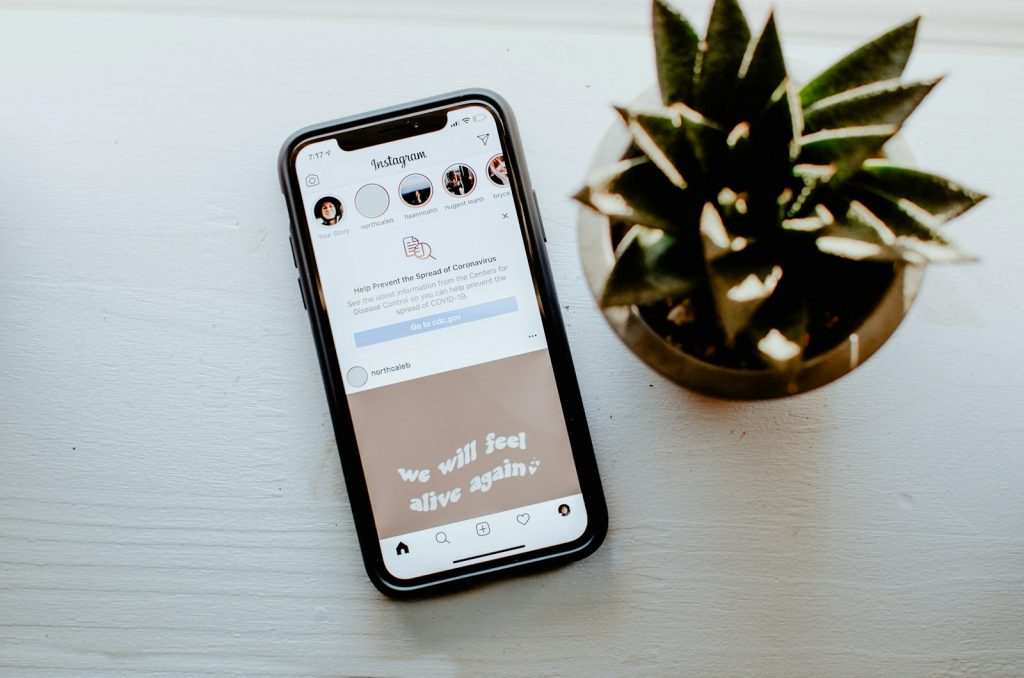
What Are Phone Virus Alerts?
Virus alerts on your phone can either be legitimate warnings from your antivirus software about real threats or fake alerts, known as scareware, intended to deceive you into downloading malware, subscribing to unnecessary services, or handing over personal information. Understanding the difference is crucial for protecting your privacy and device security.
Identifying Genuine vs. Fake Virus Warnings
Recognizing the difference between genuine and fake virus warnings is key to safeguarding your device. Genuine alerts will usually come directly from the antivirus software you have installed on your phone and will not direct you to download additional applications from the web or provide personal information through suspicious channels. On the other hand, fake alerts often appear while browsing the internet or pop up unexpectedly, claiming your device is severely compromised and urging immediate action.
Here are a few signs that an alert might be fake:
- Pressure to Act Immediately: Scammers often try to create a sense of urgency, maintaining that immediate action is needed to prevent further damage.
- Requests to Download Software: If the alert prompts you to download software from a non-official app store or website, it's likely a scam.
- Unfamiliar Sender: Legitimate warnings come from applications you've installed and trust, not from unknown sources.
- Misleading Claims: Exaggerated claims about the amount of damage or viruses detected are common tactics used by fake alerts.
When in doubt, do not click on the alert. Instead, close the browser or app where you received the notification and run a scan with your trusted antivirus software.
The Mechanics Behind Pop-Up Scams and Malvertising
Pop-up scams and malvertising are sophisticated methods used by cybercriminals to deploy these fake virus alerts. These scams can appear on legitimate websites as a result of adware infections on your device or due to malicious ads infiltrating advertising networks.
Here's how they typically work:
- Adware: Adware on your device can generate intrusive pop-ups, often disguised as legitimate virus warnings.
- Malicious Advertising (Malvertising): Cybercriminals sometimes sneak harmful ads into reputable advertising networks. These ads can redirect you to scam websites or automatically download malware if clicked.
- Exploit Kits: Some pop-ups leverage exploit kits to scan your device for vulnerabilities and attempt to inject malware without your consent.
Why You Should Never Click on Suspicious Alerts
Clicking suspicious alerts can inadvertently lead to more significant problems, such as malware infections, data breaches, or even financial loss. These fake alerts are designed to exploit your immediate reaction to protect your device, using this instinct to trick you into installing malicious software or giving away sensitive information. Therefore, it's crucial to avoid interacting with these alerts directly.
Here are some recommended actions if you encounter a virus alert:
- Close the Browser or App: If the alert appeared while you were browsing the internet or using an app, close it immediately without clicking on any part of the pop-up.
- Run a Security Scan: Use trusted antivirus software to conduct a full scan of your device. This will help identify and remove any real threats that may be present in your system.
- Check Installed Applications: Review the apps installed on your device and uninstall any that are unfamiliar or that you no longer use. Potentially Unwanted Programs (PUPs) can often be the source of these alerts.
- Update Your Device and Apps: Ensure that your phone's operating system and all applications are up to date. Security patches and updates can protect against vulnerabilities that scammers might exploit to display fake virus alerts.
- Change Your Browser Settings: Adjust your browser settings to block pop-ups and disable redirects to potentially malicious websites. This can prevent future alerts from appearing.
Clearing Browser Cache and Data to Eliminate Residual Risks
Over time, your browser accumulates cache and data from websites you visit, which may include harmful or tracking elements from pop-ups and ads. Clearing your browser's cache and data can help remove these residual risks.
- Clearing Cache: Find the option to clear cached data in your browser's settings. This action will remove temporary files that have been stored to help websites load faster.
- Deleting Cookies and History: Removing cookies and history can further reduce the risk of tracking and encountering malicious content. This step also deletes any saved sessions or log-in details, so make sure to have backups of the necessary information.
- Reviewing Extensions and Add-ons: If you use extensions or add-ons in your browser, inspect them to ensure they are reputable and required. Malicious extensions can generate unwanted pop-ups or redirect you to harmful sites.
Choosing and Using Antivirus Software on Your Phone
Choosing the right antivirus software for your phone is a critical step in protecting it from viruses, malware, and other online threats. Since cyberattacks are quite sophisticated, having a robust antivirus solution has become essential for both iOS and Android devices. Antivirus apps not only help detect and remove malicious software but also offer real-time protection against potential threats.
When using antivirus software on your phone, here are some best practices:
- Regular Updates: Keep your antivirus app updated to ensure you have the newest virus definitions and security features.
- Real-Time Scanning: Enable real-time scanning (if available) to detect and block threats, providing continuous protection.
- Safe Browsing Tools: Utilize built-in web protection features to avoid malicious websites and phishing attempts.
- App Permissions Review: Periodically review app permissions to ensure your antivirus app has the necessary access to protect your device effectively.
Choosing the right antivirus app depends on your specific needs, the level of protection you're looking for, and whether you're willing to pay for premium features. Regardless of your choice, ensuring your device is protected against the ever-growing list of cyber threats is paramount.
Preventive Measures: Avoiding Future Attacks
Protecting your device from future threats involves adjusting your settings, staying informed about potential dangers, and practicing good cybersecurity hygiene. By taking active steps, you can substantially reduce the risk of dealing with virus alerts, pop-up scams, and other malicious online activities.
Adjusting Your Browser Settings for Maximum Security
One of the most effective ways to safeguard your online experience is by adjusting your browser's security and privacy settings. Many browsers offer features designed to block unwanted pop-ups, control cookies, and prevent phishing attacks. Here are some tips for enhancing your browser's security:
- Enable Pop-Up Blockers: Most modern browsers include an option to block or limit pop-ups. Enabling this feature can prevent many intrusive and potentially harmful ads from appearing.
- Activate Fraudulent Website Warnings: Enable warnings that alert you when you're about to visit a suspected phishing or malware site. This feature is crucial for avoiding scams and downloads that could compromise your device.
- Limit Cookie Tracking: Adjust your browser's privacy settings to limit or block third-party cookies, reducing the amount of tracking from advertisers and potentially malicious entities.
- Use Private Browsing Modes: When looking to enhance privacy and security, utilize your browser's private browsing mode to prevent storing browsing history, cookies, and temporary internet files.
Customizing your browser settings to focus on security can lower the risk of malware infections and enhance your overall privacy while online.
Why Regular Software Updates Are Important
Keeping your software updated is vital for security. Developers routinely release updates that fix vulnerabilities, which, if exploited, could lead to security breaches. Here are some key practices:
- Install Updates Promptly: Always install the latest software updates for your device's operating system and any installed apps. These updates often include critical security patches.
- Use Reputable Antivirus Software: Maintain active and up-to-date antivirus protection. Regular scans can identify and remove threats that may bypass other defenses.
- Stay Informed: Be in the know about the latest cyber threats and scams. Understanding the tactics cybercriminals use can help you recognize and avoid potential attacks.
- Practice Digital Hygiene: Be cautious about the links you click, the apps you download, and the information you share online. Avoid downloading software or apps from untrusted sources, and be wary of offers that seem too good to be true.
Frequently Asked Questions About Mobile Malware and Security
As mobile devices are a central part of our daily lives, questions about mobile malware and security become more pressing. Here are answers to some common queries that can help you deal with the mobile security challenges and keep your device safe.
What is Mobile Malware?
Mobile malware refers to malicious software specifically made to target mobile devices like smartphones and tablets. Its purposes range from stealing personal information and displaying unwanted ads to locking devices for ransom and tracking users without consent. Mobile malware can be introduced to a device through various means, including app downloads, email attachments, and malicious websites.
How Can I Tell If My Phone Has Malware?
Unexpected pop-up ads, increased data usage, battery drain, app crashes, and unfamiliar apps appearing on your device are indications that your phone may be infected with malware. If your phone exhibits any of these behaviors, it's recommended that you run a security scan using reputable antivirus software.
Is It Necessary to Install Antivirus Software on My Mobile Device?
While modern mobile operating systems incorporate robust security features, installing additional antivirus software can provide an additional protection layer, especially for users who frequently download apps or files. Antivirus apps can assist with detecting and removing malware, safeguard personal information, and block potentially harmful websites.
Can iPhones Get Viruses?
Although iPhones are less susceptible to viruses compared to other platforms, due to the stringent controls on the Apple App Store, they are not immune. Phishing attempts, malicious websites, and compromised Wi-Fi networks can still pose a risk. Installing system updates promptly and practicing safe browsing habits are recommended to protect your device.
What Steps Can I Take to Protect My Phone From Malware?
- Install Apps from Trusted Sources: Download apps solely from official app stores like Google Play or the Apple App Store, which come with security measures in place to screen apps for malware.
- Keep Your Device Updated: Regularly install updates for your device and apps to take advantage of the latest security patches.
- Review App Permissions: Pay additional attention to the permissions apps request and only grant what is necessary for the app's function.
- Avoid Suspicious Links: Be careful of clicking links in unfamiliar emails, text messages, or websites, as these could lead to malicious sites or downloads.
- Use Secure Wi-Fi Connections: Public Wi-Fi networks can be insecure. Use a VPN when connecting to public Wi-Fi or stick to your secure, private network when performing sensitive activities.
How Often Should I Run Antivirus Scans on My Mobile Device?
The frequency of antivirus scans can depend on your device usage patterns. Regular scans (e.g., weekly or bi-weekly) are advisable for most users, but more frequent scans may be warranted if you often download new apps or files. Automated scanning features available in many antivirus apps can help manage this process.
Understanding mobile malware and implementing robust security practices are crucial in protecting your mobile device from emerging threats. Regularly updating your device, being mindful of the apps you install, and employing additional security software can significantly reduce the risk of infection.
Leave a Reply
Please note that we are not able to assist with billing and support issues regarding SpyHunter or other products. If you're having issues with SpyHunter, please get in touch with SpyHunter customer support through your SpyHunter . If you have SpyHunter billing questions, we recommend you check the Billing FAQ. For general suggestions or feedback, contact us.