How to Perform a Reverse Image Search on an iPhone or iPad
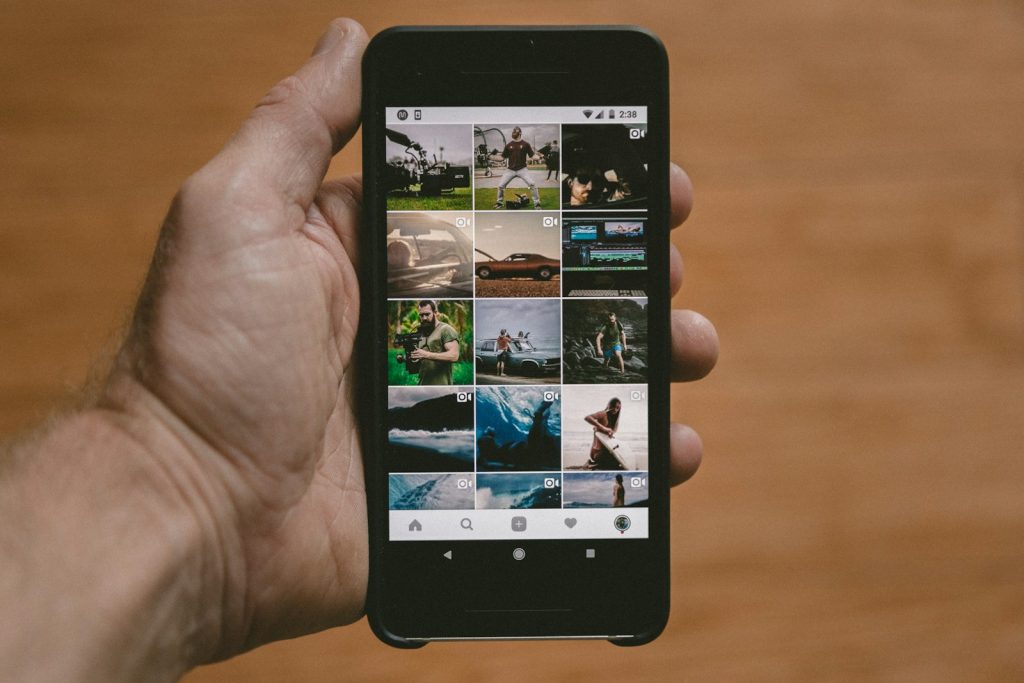
Introduction to Reverse Image Search on iOS Devices
Reverse image search on iOS devices, such as iPhones and iPads, unlocks a multitude of possibilities for users. This feature facilitates a way to search the internet using images instead of text. Be it identifying the origin of a picture, finding visually similar images, discovering detailed information about the photo, or verifying image rights usage, reverse image search serves as a key tool for digital natives. With the increasing quality of smartphone cameras and the tendency to encounter images in everyday digital navigation, understanding how to use this feature effectively has become more important than ever.
What is Reverse Image Search?
Reverse image search is an advanced search technology that allows users to initiate a query using an image rather than words. This capability is particularly useful in scenarios where you find an image but lack sufficient textual information to conduct a traditional search. By uploading an image to a search engine or using a dedicated reverse image search tool, users can find the original source of the image, locate websites that contain the image, discover visually similar images, and often obtain detailed information about the image's contents. This feature has found its applications across various domains, including copyright verification, digital marketing, academic research, and everyday curiosities such as identifying plant species or uncovering the backstory of a viral photo. In the realm of iOS devices, this function integrates seamlessly, allowing users to leverage the sophisticated camera systems of iPhones and iPads to explore the digital echo of physical visuals encountered in the real world.
How to Perform a Reverse Image Search on an iPhone or iPad - Step-by-Step
Performing a reverse image search on your iPhone or iPad is straightforward and can yield a wealth of information about the images you encounter. Whether you're looking to identify an unknown flower, find the source of a photograph, or verify the authenticity of an image, the following step-by-step guide will help you utilize this powerful feature with ease.
Using Safari for Reverse Image Searches
To initiate a reverse image search on Safari, you don't need any additional downloads or apps. Just follow these simple steps:
- Open the Safari on your iPhone or iPad.
- Go to images.google.com.
- Tap on the "aA" icon on the left side of the address bar and select "Request Desktop Site" from the dropdown menu.
- Once the desktop version of the site loads, you'll see a camera icon in the search bar. Tap it.
- You can then choose to paste the URL of an image you found online or upload an image from your device by selecting "Upload an Image" followed by "Choose File."
- If you're uploading an image from your device, you can choose to take a photo or upload one from your photo library.
- After selecting the image, Google will process your search and display the results, showing you where the image appears online and other related information.
How to Use Google Chrome for a Reverse Image Search on iOS
Google Chrome offers another convenient pathway for conducting a reverse image search directly from your iOS device:
- Open the Google Chrome app. If you don't have it, you can download it from the App Store.
- Visit images.google.com, just as you would in Safari.
- Use the "Request Desktop Site" feature in Chrome to switch to the desktop version of Google Images.
- Similar to Safari, tap on the camera icon in the search bar to either paste an image URL or upload an image from your library.
- Follow the prompts to select an image from your device, and wait for Google to generate the results.
Conducting a Search with Photos from Your Library
To run a reverse image search with photos directly from your library, the process remains largely the same across both Safari and Chrome:
- Ensure you have the image you want to search for saved in your Photos app.
- Open your browser of choice (Safari or Chrome) and navigate to Google Images in desktop mode.
- Click on the camera icon in the search bar and select "Upload an Image."
- Tapping "Choose File" will prompt you with the option to take a photo or browse your photo library.
- Select the image you wish to search for and upload it.
- Google will then process the image and display search results, including similar images, web pages that include the image, and potentially other related information.
This functionality embodies the seamless integration of advanced search capabilities with the intuitive iOS interface, making it easier than ever to explore the origins and details of images on your iPhone or iPad.
Exploring Third-Party Apps for Reverse Image Searching
While the built-in browsers on iOS devices offer a straightforward method for reverse image searching, third-party apps can provide additional features and conveniences that cater to specific needs. These apps often utilize multiple search engines, offer a more user-friendly interface, and may even offer additional functionalities beyond what browser-based searches can provide. Whether you are looking for more thorough search results, advanced image recognition capabilities, or simply prefer a different user interface, exploring third-party apps can be a worthwhile venture.
Top Apps for Reverse Image Searching on iPhone and iPad
Several apps have risen to prominence in the realm of reverse image search for iOS devices. These apps cater to a broad spectrum of user needs, from casual browsing to professional applications. Among the notable options, Reverse Image Search stands out as a free, highly rated option that aggregates results from multiple search engines, providing a comprehensive search experience. By leveraging these apps, users can enrich their search results and possibly uncover information that might be overlooked through a single search engine. This diversity in search sources can be particularly beneficial for copyright checks, academic research, or identifying obscure or niche images.
Using TinEye on Your iOS Device
TinEye.com is renowned for its reverse image search capabilities, and while it doesn't offer a native iOS app, its website is highly optimized for use on Safari. This means users can initiate searches directly from their iPhones or iPads without the need to switch to a desktop version. TinEye's powerful search algorithms are designed to sift through billions of images online, making it an excellent tool for finding exact matches and modified versions of the images. Additionally, TinEye offers an array of sorting and filtering options to refine search results, providing a more tailored search experience.
How to Utilize CamFind for Visual Searches
CamFind is another versatile tool that goes beyond traditional reverse image searching by offering a visual search capability. With CamFind, users can take a picture of anything they are curious about, and the app will attempt to identify the object and provide relevant information and search results. This feature is particularly useful for users who encounter objects or sights in their daily lives and seek instant information about them without needing to input descriptive keywords. The app blends image recognition technology with comprehensive search to bring a robust solution to visual curiosity on the go.
Both TinEye and CamFind highlight the versatility and potential of third-party apps in enhancing the way we interact with and search for digital images. By incorporating these tools into your arsenal, you can significantly expand the depth and breadth of your searches, making it easier to uncover a wealth of information about any image you come across.
Advanced Tips for Effective Reverse Image Searches on iOS
To elevate your reverse image search game on iOS devices, incorporating some advanced strategies can significantly improve the accuracy of your results and make the discovery process more efficient. Whether you are an amateur sleuth seeking to authenticate an image, a researcher aiming to identify visual sources or a professional in need of detailed image insights, these pro tips will guide you to achieve more precise and comprehensive search outcomes.
Improving Search Accuracy with Image Quality and Cropping
An often overlooked aspect of conducting an effective reverse image search is the quality of the image itself. High-resolution images yield better search results because they provide the search algorithms with more detail to analyze, enhancing the chance of finding exact matches or similar items. Before initiating a search, ensure your image is of the highest possible quality and free from distortions or excessive background noise.
Cropping an image can also enhance search accuracy. By focusing on a specific section of an image, you can direct the search engine's attention to the area of interest, be it a unique logo, a distinct architectural feature, or an intricate design element. This technique is especially useful in isolating the subject matter from unrelated backgrounds or extraneous details that might confuse the search algorithm.
Leveraging Multiple Search Engines for Comprehensive Results
While conducting a reverse image search on your iOS device, relying on a single search engine might limit the breadth of your results. Different search engines index the web at varying degrees and utilize distinct algorithms, leading to possible variations in the results they produce. To ensure a comprehensive sweep of the internet, consider utilizing multiple search engines and reverse image search tools such as Google Images, Bing Visual Search, and dedicated platforms like TinEye or Lenso.ai.
Using multiple search engines can unearth results that may not appear on a single platform, offering a wider array of matches, source websites, and related images. This multipronged approach can be particularly effective in academic research, copyright verification, and competitive analysis, where the exhaustive collection of data is crucial.
Performing reverse image searches effectively on iOS devices is not only about knowing the technical process but also about applying these advanced tips to refine your search methodology. By improving image quality, cropping strategically, and leveraging the strengths of various search engines, you can greatly enhance the accuracy and comprehensiveness of your searches, unlocking a vast world of information and visual data at your fingertips.
Practical Uses of Reverse Image Search on iPhones and iPads
Reverse image search on iPhones and iPads is a powerful tool with various practical applications that extend beyond simple curiosity. Its capability to scour the internet using images opens up new avenues for users to retrieve information, verify authenticity, and connect visually with the digital world. From personal to professional uses, this feature can significantly streamline tasks and foster information acquisition in novel ways.
Finding Similar Images and Products
One of the most common uses of reverse image search is to find similar images or products online. Whether you're looking for a higher-resolution version of an image, seeking artwork with a similar style, or trying to find where you can purchase a product you saw in a picture, reverse image search can help. By uploading the image of interest, you can quickly access a list of visually similar images or links to online retailers offering the product. This functionality is incredibly useful for shoppers, art enthusiasts, and marketers alike, providing a direct path from a visual cue to potential purchasing options or related visual content.
Identifying the Source and Copyright of Images
For photographers, content creators, and publishers, reverse image search is an indispensable tool for copyright verification and source identification. By reverse searching an image, users can find out where it has been published online and ascertain the original source. This process can help in tracking unauthorized use of copyrighted images and facilitate proper attribution for shared or borrowed content. Additionally, for academic and research purposes, being able to cite the correct sources of images is vital. Reverse image search simplifies the task of tracing back images to their origins, ensuring that users can credit the rightful owners and adhere to copyright laws.
Common Issues and Solutions in iOS Reverse Image Search
While reverse image search on iOS devices offers powerful capabilities for discovering image origins and finding related content, users might encounter certain limitations and privacy concerns. Understanding these issues and knowing how to tackle them can enhance your search experience while safeguarding your digital privacy.
Dealing with Search Limitations and Privacy Concerns
One common issue with iOS reverse image search is the potential for limited results, depending on the search engine or app being used. This limitation can frustrate users looking for very specific or obscure images. Moreover, privacy concerns arise when uploading personal or sensitive images for search, as there's uncertainty about how these images are stored or used by search engines or third-party apps.
- Expanding Search Capabilities: To overcome limitations in search results, consider using multiple search engines or dedicated reverse image search apps that use different databases or algorithms. Platforms like Lenso.ai, TinEye, and others might provide different results from what you'd get with Google Images or Bing Visual Search. Experimenting with different services can yield a more diverse array of search results.
- Enhancing Privacy Measures: When it comes to privacy, opt for reputable search engines and apps that explicitly state their privacy policies regarding image searches. Look for services that promise to delete your images after the search is performed or that guarantee your images are not used for any other purposes. It's also a good idea to modify the images (such as cropping them) before searching to avoid sharing potentially identifiable information.
- Adjusting Image Data: To protect your privacy, consider removing EXIF data (which can contain location and time information) from images prior to uploading. Various apps and tools are available on iOS that can strip this information from your photos.
- Utilizing Secure Networks: Always perform searches over a secure and private internet connection. Avoid using public Wi-Fi for reverse image searches to prevent interception of your data by unauthorized third parties.
By addressing these common issues and solutions, users can enjoy the benefits of iOS reverse image search with reduced risk and increased satisfaction, making the most of this innovative technology while maintaining control over their digital footprint.
Leave a Reply
Please note that we are not able to assist with billing and support issues regarding SpyHunter or other products. If you're having issues with SpyHunter, please get in touch with SpyHunter customer support through your SpyHunter . If you have SpyHunter billing questions, we recommend you check the Billing FAQ. For general suggestions or feedback, contact us.