How to Effectively Remove Browser Hijacker Extensions and Restore Your Search Engine Settings
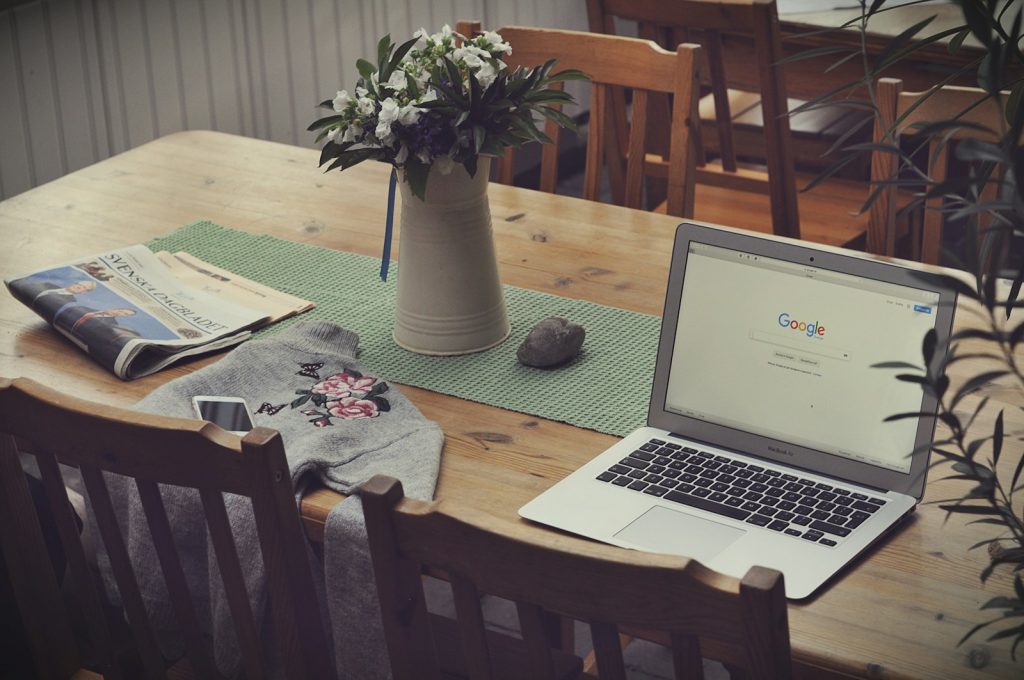
Understanding Browser Hijacker Extensions: What You Need to Know
Browser hijacker extensions are unwanted software that modifies your web browser settings without your explicit consent. Often masquerading as harmless add-ons or useful tools, these extensions can significantly impact your online navigation. Examples like Sunny Days, Animal Lover Extension, My Search Newtab, SearchMe Extension, and Calculator Tab illustrate the diversity of these hijackers. Despite their innocent appearance and promising features, such as improved search capabilities or weather updates, they rarely deliver. Recognizing that an extension's functionality, as outlined in its promotional material, does not signify its legitimacy or safety is crucial. The primary goal of these hijackers is not to enhance your browsing experience but to serve other, more dubious purposes.
Common Signs of Browser Hijacker Infection
- Unexpected modification in your homepage or search engine
- Undesirable pop-up ads and redirects to deceptive websites
- An influx of unwanted toolbars or extensions in your browser
- Slower browser performance or unexplained crashes
- Difficulty in changing back to your original browser settings
These signs can indicate that a browser hijacker has taken root in your system. Identifying the infection early can help prevent further privacy invasions and security risks.
How Browser Hijacker Extensions Impact Your Online Experience
Browser hijackers disrupt more than just your browser's appearance. They can lead to severe privacy concerns and security issues. By altering search results, these extensions can redirect you to phishing or scam websites, exposing you to potential online threats. Additionally, they may collect personally non-identifiable data, including browsing history and search queries, possibly compromising your online privacy. The invasive ads and redirects pose a risk and can make your browsing experience frustratingly slow and cluttered. Understanding the risks and recognizing the signs of intrusion are the first steps toward maintaining a safer online environment.
Identifying and Locating Hijacker Extensions in Your Browser
Finding and removing hijacker extensions from your browser is vital for reclaiming control of your online experience and safeguarding personal information. Each web browser offers a different method for managing extensions, making it essential to follow the correct procedure for your browser. This guide will provide step-by-step instructions tailored to the most popular web browsers, including Chrome, Firefox, Safari, and Microsoft Edge.
Step-by-Step Guide to Checking Extensions in Chrome
Google Chrome, one of the most widely used browsers, has a straightforward process for managing extensions. Accessing your extensions in Chrome can help you identify and remove any unwanted software. Here's how:
- Open Chrome and click on the three dots in the upper-right corner to access the menu.
- Select "Extensions" from the menu.
- Review the list for extensions that seem unfamiliar, unnecessary, or suspicious.
- Click "Details" or the remove option next to an extension to get more information or to remove it.
- If you are uncertain about an extension's legitimacy, you can look it up by selecting "View in Chrome Web Store" to view reviews and developer information.
Finding and Reviewing Extensions in Firefox
Firefox users can also easily check for and manage extensions. Firefox's approach to extensions emphasizes user privacy and control. Follow these steps to inspect your extensions:
- Launch Firefox and click on the three horizontal lines in the top-right corner.
- Choose "Add-ons and Themes" followed by "Extensions" to see installed extensions.
- Consider removing any extensions you did not install or that cause unexpected behavior.
Inspecting Extensions in Safari for Mac users
Safari, the default web browser for macOS, offers built-in features for checking and managing extensions. Ensure your browsing experience is clutter-free by following these guidelines:
- With Safari open, click "Safari" in the toolbar at the top of the screen and select "Preferences."
- Switch to the "Extensions" tab within the Preferences window to view installed extensions.
- Review the list for any extensions you don't recognize or no longer need.
- The details for each extension can be viewed by clicking on the extension name, where you can also uninstall it if necessary.
- Be wary of extensions installed by unknown developers, as they may pose security risks.
How to Spot Suspicious Extensions in Microsoft Edge
Microsoft Edge, which is built on the Chromium platform, shares similarities with Chrome in how extensions are managed but with its unique interface. To manage extensions in Edge:
- Open Microsoft Edge and click the three dots in the top-right corner.
- Select "Extensions" to open the Edge extensions page.
- Inspect each extension for authenticity and usefulness. Remove any that appear suspicious or unnecessary by clicking "Remove."
- You can view more information about each extension by selecting "Details" for further vetting.
Regularly reviewing and managing browser extensions across all your browsers is key to maintaining a secure and optimized online experience. By staying vigilant and informed, you can ensure that your browser remains a safe gateway to the internet.
Removing Unwanted Browser Extensions: A Detailed Walkthrough
Unwanted browser extensions can significantly hinder your internet experience and expose you to privacy and security risks. This guide will show you how to identify and remove these extensions from various browsers, including Google Chrome, Firefox, Safari, and Microsoft Edge. It's crucial to periodically review and clean up your browser extensions to ensure your online safety and optimal browser performance.
Safe Removal of Browser Hijackers from Google Chrome
Google Chrome offers a user-friendly interface for managing and removing unwanted extensions. Follow these steps to clean Chrome of any browser hijacker extensions:
- Launch Google Chrome and click the three dots in the upper-right corner.
- Go to "Extensions" to open the extensions page.
- Click "Remove" to delete any unwanted extensions. Confirm the action if prompted.
- Consider resetting Google Chrome to its default settings after removing the malicious extensions for a more thorough cleanup.
Cleaning Firefox of Hijacker Extensions Effectively
Mozilla Firefox also enables easy management of extensions. To remove hijackers:
- Open Firefox and access the menu by clicking the three horizontal bars at the top-right corner.
- Select "Add-ons and themes" and "Extensions" to view your current extensions.
- Click "Remove" next to any extension you wish to delete. Confirm removal if necessary.
- Use the "Disable" option as a temporary measure if you're undecided about an extension.
- After cleaning, resetting Firefox's settings can help ensure all hijacker traces are gone.
Eradicating Unwanted Extensions from Safari
For Safari users on macOS, managing extensions is straightforward:
- Open Safari, click "Safari" in the menu bar, and choose "Preferences."
- Navigate to the "Extensions" tab to see all installed extensions.
- Select an extension and click "Uninstall" to remove it. Confirm if prompted.
- It's also a good practice to check Safari's homepage and search engine settings to ensure hijackers haven't altered them.
Purging Microsoft Edge of Browser Hijackers
Microsoft Edge users can remove undesired extensions by following these steps:
- Open Microsoft Edge and click on the three dots in the top-right corner for the menu.
- Select "Extensions" to view all installed browser extensions.
- Click "Remove" beside the extension you want to delete and confirm the removal.
- Consider resetting Microsoft Edge to its default settings for a clean slate if you had to remove hijackers.
Regularly checking for and removing dubious extensions is critical in maintaining your online security and privacy.
Restoring Your Browser's Search Engine and Homepage Settings
After removing unwanted extensions is equally important to restore your browser's search engine and homepage settings to their original state. This section offers a guided approach to resetting these settings across popular web browsers, including Google Chrome, Firefox, Safari, and Microsoft Edge, ensuring a safer and more personalized browsing experience.
Resetting Google Chrome to Its Default Search Settings
To restore Google Chrome's default search engine and homepage:
- Open Google Chrome and click the three dots in the upper right corner.
- Go to "Settings" and then navigate to the "On startup" section.
- Select "Open the New Tab page" or click on "Use current pages" after removing any unwanted or unknown homepage URLs.
- To reset the search engine to Google or your preferred option, scroll down to the "Search engine" section, click "Manage search engines," and then set the search engine you want as the default.
- If necessary, remove any unfamiliar search engines from the list.
Resetting Firefox's Search Engine and Homepage
For Mozilla Firefox users looking to revert search engine and homepage settings:
- Launch Firefox and click the three horizontal bars in the top-right corner.
- Select "Settings" and go to the "Home" section to choose what you see when you open Firefox or new windows.
- To change your homepage back to a preferred URL, enter the desired web address in the "Homepage and new windows" option.
- Under the "Search" section, you can select your desired default search engine and remove any unwanted search engines from the list.
Through these adjustments, Firefox will revert to showing your selected homepage and using your preferred search engine.
Restoring Safari's Default Search Preferences
Safari users can follow these steps to reset their browser's search engine and homepage:
- Open Safari, click "Safari" in the menu bar, and choose "Preferences."
- In the "General" tab, you can set your preferred homepage by typing in the desired URL in the "Homepage" field.
- To change the search engine, switch to the "Search" tab and select the search engine you prefer from the list.
This action reset Safari's startup preferences and search engine, aligning them with your choices for a customized browsing experience.
Setting Microsoft Edge's Search Engine and Homepage Back to Normal
Microsoft Edge users can restore their default search settings by:
- Opening Microsoft Edge and accessing the menu through the three dots in the top-right corner.
- Select "Settings," then navigate to the "On startup" section to manage what opens when Edge starts. Here, you can select "Open a new tab" or specify a specific page or page as the homepage.
- To revert the search engine, go to "Privacy, search, and services," scroll down to "Address bar and search," and choose your preferred search engine.
By configuring these settings, Edge will reflect your preferences for startup behavior and search engine choice, enhancing your overall browsing experience.
Ensuring Long-Term Protection Against Browser Hijackers
Protecting your device from browser hijackers requires consistent effort and vigilance. These unwelcome software pieces are not only intrusive but can also expose you to further security risks. Ensuring your browser and personal information remain secure involves adopting safe online practices, staying informed about the latest security threats, and utilizing effective security tools. Proactive steps towards cybersecurity can significantly reduce the potential of hijacker infections and maintain a clean, safe browsing environment.
Tips to Prevent Future Hijacker Infections
- Download software from reputable sources: Always download apps and software from trusted and official websites. This minimizes the risk of downloading potentially unwanted programs (PUPs) that often come bundled with hijackers.
- Pay attention during software installation: Opt for custom or advanced installation options. This allows you to deselect any additional software or toolbars that you don't want to install.
- Update your software regularly: Software developers frequently release updates that fix vulnerabilities. Keeping your software updated can protect you from exploits designed to spread browser hijackers.
- Use strong, unique passwords: Secure your online accounts with complex passwords and change them regularly. Consider using a password manager to take care of your credentials.
- Be cautious with email attachments and links: Do not open email attachments or click links from senders you don't recognize. Phishing emails can distribute malware, including hijackers.
Security Tools and Practices to Safeguard Your Browser
- Install reputable antivirus and anti-malware software: Such tools can detect and remove browser hijackers and other malware. Don't forget to kee your security software up to date.
- Enable real-time protection: Many antivirus programs offer real-time scanning, which intercepts threats as they occur. This feature can prevent browser hijackers from taking hold in the first place.
- Use a firewall: A firewall can monitor your incoming and outgoing internet traffic, helping to block unauthorized access to your computer.
- Install browser security extensions: Add-ons can prevent malicious advertisements from executing browser hijacker scripts.
- Regularly clear your browser data: Periodically deleting your cookies, cache, and browsing history can reduce tracking and minimize the data available to potential hijackers.
- Stay informed about new threats: Knowing the latest malware and browser hijacker trends can help you avoid new and emerging threats. Subscribe to cybersecurity news feeds or blogs for updates.
Incorporating these preventive measures and security practices into your daily online activities can effectively fortify your defenses against browser hijackers and other cybersecurity threats. Regular vigilance and the right tools are your best allies in maintaining a secure and clean browsing experience.