Ultimate Guide to Removing WordPress Threats and Pop-Up Ads
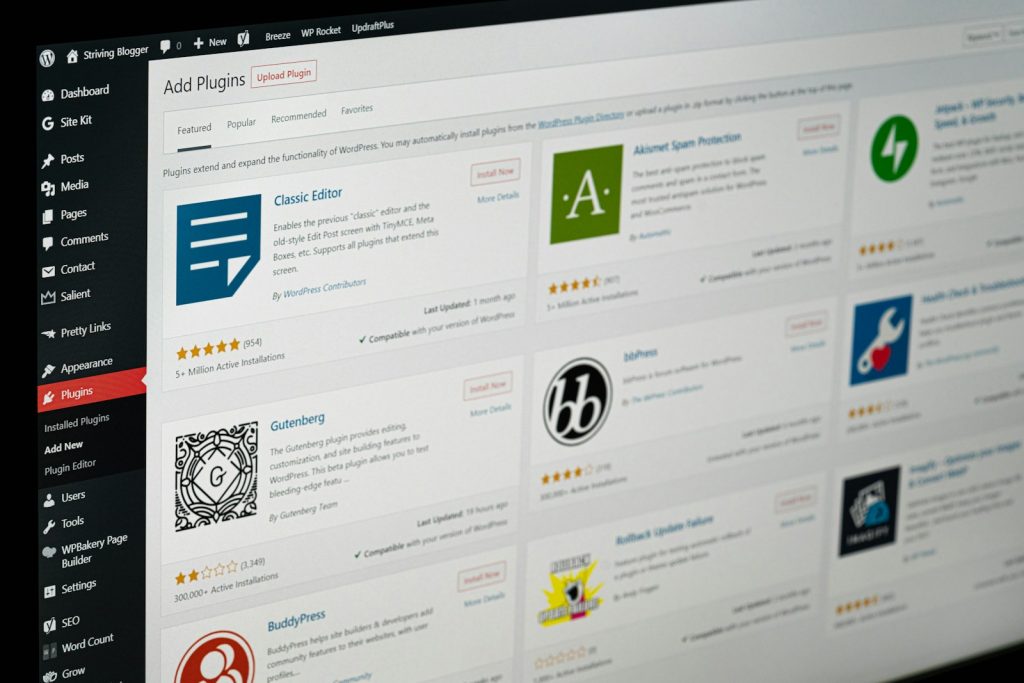
Introduction: Recognizing the Threat of WordPress Threats and Pop-Up Ads
WordPress's sheer popularity and extensive use across the internet make it a prime target for cybercriminals. With estimates suggesting that 70% of the 40,000 WordPress websites listed in Alexa's top one million have vulnerabilities that could be exploited, the threat is more than theoretical—it's a significant risk for website owners. The consequences of such attacks vary, from defaced web pages and unauthorized links to malicious sites to more severe issues like Google blocklist warnings and the dreaded white screen of death. Typical symptoms indicate that a WordPress site is compromised or affected by potentially harmful software.
Recognizing these signs early can be the key to rapidly addressing and mitigating the damage caused by hackers. In addition to these more obvious signs, pop-up ads, especially ones that are intrusive or direct users to dubious websites, are another common indicator of a WordPress site being compromised. These ads may disrupt the user experience and be a vector for further undesirable activities, including the theft of personal information.
Website owners and administrators must stay vigilant and informed about the potential signs of a compromised site. Early detection coupled with immediate action can prevent the spread of potential threats, safeguard users' data, and maintain a website's reputation. Familiarizing oneself with the most common manifestations of WordPress threats—including unauthorized pop-up ads—is an essential step in developing a comprehensive security strategy for any WordPress website.
Step 1: Identifying the Presence of Threats and Unwanted Pop-Up Ads
Confirming a potential infection on your WordPress site is the critical first step in regaining control and securing your site from further attacks. Unwanted software can manifest in numerous forms, including annoying redirects, unauthorized ads, and even direct damage to your site's files. Similarly, unwanted pop-up ads can significantly degrade the user experience, potentially harming your site's reputation and SEO ranking.
How to Detect Cyber Threats on Your WordPress Site
To effectively identify potential threats on your WordPress site, it's advisable to utilize specialized tools designed for this purpose. These tools examine your site's files and database for unusual changes and known malicious codes. Additionally, online services are available that can scan your website's URL to detect unwanted software and provide insight into the security status of your site.
Another critical step is to observe your website's performance and behavior for signs of compromise. This includes slow loading times, unexpected changes to site content, unauthorized user accounts, or suspicious redirects. By combining detection tools and vigilant observation, website administrators can accurately identify the presence of cyber threats on a WordPress site.
Identifying Harmful Pop-Up Ads and Their Sources
Dealing with unwanted pop-up ads begins with identifying their source. Often, these ads are injected into your site through malware or compromised plugins or themes. Monitoring for new, unexpected pop-up ads that lead to external sites or promote unauthorized products is crucial. Additionally, tools like Google Analytics can help trace the origin of these pop-ups by showing unexpected changes in traffic sources or surges in page views to specific unsolicited ads.
To identify harmful pop-up ads, administrators should also inspect their site for unauthorized extensions, toolbars, or changes to the homepage and search engine settings within their browsers, as these can be clear indicators of adware. Chrome's Safe Browsing feature can help detect and block risky sites and downloads, which is often how adware and malware spread.
Step 2: Preparing for Threat Removal
The preparation phase is pivotal in ensuring a smooth and effective response to malware or unwanted pop-up ad presence on your WordPress site. This initial step serves as the foundation for all subsequent actions aimed at cleaning and securing your website. Preparing thoroughly can mitigate the risk of further damage during the cleanup process and ensures the stability of your WordPress site throughout the procedure.
Backup Your WordPress Site: Why It's Crucial Before Removal Process
Before undertaking any actions to remove malware or pop-up ads, it's paramount to back up your WordPress site. This precautionary measure cannot be overstated, as it creates a safety net in case anything goes awry during the removal process. A complete backup allows you to restore your website to its pre-removal state, preventing critical data loss and ensuring minimal disruption to your online presence.
A comprehensive backup should include your website's database, files, and other components essential to its operation. By securing a backup, you ensure that you can recover your site entirely, even in the event of a mishap that may lead to data loss or corruption during the malware removal process. You can manually create backups through your hosting provider's control panel or use plugins designed for WordPress backups.
Choosing the Right Removal Tools and Plugins
Once your site is backed up, selecting the most effective tools and plugins for malware removal is the next critical step. The WordPress repository and other third-party sources offer a myriad of solutions designed to scan, detect, and remove malicious code and unwanted pop-up ads from your site. While some tools are free, others might come at a cost, depending on their complexity and the breadth of features they offer.
Choosing the right tool largely depends on the specific needs of your website and the extent of the infection. Researching and selecting a malware removal solution that offers both thorough scanning capabilities and post-removal protections to prevent future infections is essential. Additionally, consider the ease of use and the level of support provided by the tool or service, as this can greatly influence the efficiency and effectiveness of the malware removal process.
By taking these preparatory steps, you lay a solid foundation for the safe and successful removal of malware or pop-up ads from your WordPress site. Backing up your site and choosing the right malware removal tools are critical actions that pave the way for a clean, secure, and resilient online presence.
Step 3: Manual Removal of WordPress Malware
For those with technical expertise and familiarity with WordPress's structure, manual removal of malware offers a hands-on approach to cleaning your website. This process entails identifying and eradicating malicious code embedded within your site's files and database. While complex and time-consuming, manual removal can effectively eliminate malware that automated tools may miss.
Cleaning Infected Files: A Step-by-Step Guide
Manual removal involves meticulously scanning your website's files and database for signs of malware. Begin by focusing on core WordPress files, themes, and plugins, as these are common infection points.
- Start by downloading a fresh copy of WordPress and reinstalling core files to ensure all WordPress files are clean. This includes the wp-admin and wp-includes directories. Avoid overwriting your wp-config.php file or the wp-content folder.
- Next, review the wp-content folder, specifically targeting themes and plugins. Compare these files to original versions or clean installations to spot any discrepancies or malicious code. Remember, some changes might be due to legitimate customizations.
- Examine the .htaccess file and other crucial WordPress files (e.g., index.php, wp-config.php) for any unusual code. Malware often resides in these files for persistence and to implement redirects or inject spam content.
- Continue by cleaning the uploads directory. Ensure no PHP files exist here, as they can be a sign of a compromised site. Normally, this directory should only contain media files.
- Lastly, the WordPress database should be inspected using tools like phpMyAdmin. Look for suspicious entries within the wp_options and wp_posts tables, such as spammy links or hidden admin accounts.
After removing the identified malware, change all passwords and regenerate security keys within the wp-config.php file to secure your site further.
Dealing with the Aftermath: How to Secure Your WordPress Site Post-Cleanup
Following the manual removal, it's imperative to implement measures to secure your WordPress site and prevent future attacks. This involves:
- Updating WordPress, including all themes and plugins, to their latest versions. Many attacks exploit known vulnerabilities in outdated software.
- Utilizing strong, unique passwords for your WordPress admin, database, and hosting control panel accounts.
- Implementing security plugins like Wordfence or Sucuri to monitor your site for future malware infections and enforce stricter security measures.
- Configuring a Web Application Firewall (WAF) to intercept and block potentially harmful traffic before it reaches your website.
- Implementing routine website backups to facilitate seamless restoration in the event of a security breach.
Securing your site post-cleanup not only helps in maintaining the integrity of your website but also protects your users from potential threats. Regular monitoring and updating are essential to safeguarding your WordPress site against the ever-evolving landscape of cyber threats.
Using WordPress Plugins to Prevent Future Infections
Once your WordPress site is clean, it is critical to take proactive measures to prevent future intrusions. Utilizing WordPress security plugins can significantly enhance your website's defenses against malicious attacks. These plugins offer a range of features, including firewall protection, malware scanning, regular security audits, and more. Implementing such plugins ensures ongoing monitoring and security hardening of your site.
By integrating various security plugins into your WordPress site, you significantly reduce the risk of future malware infections. These tools help detect and remove malware and play a vital role in maintaining your site's overall health and security. Regular updates to both WordPress core and these security plugins are essential to ensure the highest protection against new vulnerabilities and threats.
While free tools and plugins provide a good level of security, for high traffic or business-critical websites, considering premium security solutions might offer more comprehensive protection tailored to your specific needs. No matter your choice, the key is regular monitoring and timely updates to stay one step ahead of potential threats.
Step 4: Preventing Future Malware and Pop-Up Ad Infections
Eliminating threats and unwanted pop-up ads from your WordPress site is only part of the battle. The real challenge lies in preventing future infections and ensuring your site remains clean, secure, and functioning optimally. This requires a comprehensive security strategy, encompassing everything from basic WordPress maintenance to advanced security measures.
Securing Your WordPress Site: Best Practices and Recommendations
To fortify your WordPress site against future threats, it's crucial to adhere to a set of security best practices and recommendations. Here's how to keep your site safe:
- Regular Updates: Keep your WordPress core, themes, and plugins updated. Developers frequently release updates that patch security vulnerabilities. Neglecting these updates leaves your site exposed to exploitation.
- Enhance Password Security: Employ robust, individualized passwords for your WordPress administrator, hosting account, and database. Explore the option of employing a password manager for generating and managing intricate passwords.
- Quality Hosting: Choose a reputable hosting provider that strongly emphasizes security. Look for features like regular backups, advanced firewall protection, and malware scanning.
- Limit Login Attempts: Implement a solution to limit login attempts to your admin area. This helps prevent brute-force attacks by blocking the IP addresses of users who attempt to log in unsuccessfully too many times.
- Implement Two-factor Authentication: Enhance security measures by mandating both a password and a secondary code, sent to a mobile device, to gain access to the WordPress dashboard.
- WordPress Security Plugins: Install and configure security plugins that offer features such as regular scans, activity monitoring, and firewall protection. Plugins like Wordfence, Sucuri, and MalCare provide comprehensive security services.
- Regular Backups: Schedule regular backups of your entire website. This ensures that, in the event of a hack, you can restore your site to a previous, clean state without significant loss of data.
Understanding WordPress Security Vulnerabilities to Avoid Future Attacks
Understanding the common security vulnerabilities within WordPress is key to avoiding future attacks. Here are some critical vulnerabilities to be aware of:
- Outdated Software: Running outdated versions of WordPress, plugins, or themes is the leading cause of hacked WordPress sites. Hackers exploit known vulnerabilities in older software versions.
- Weak Passwords: Weak or reused passwords make it easy for attackers to gain unauthorized access through brute force attacks.
- Plugin and Theme Sources: Installing nulled plugins or themes from untrusted sources can introduce malicious code into your site. Only download extensions from reputable sources such as the WordPress Plugin Directory or directly from the developers.
- Improper File Permissions: Incorrect file and directory permissions can allow attackers to overwrite files or execute malicious scripts.
Beyond these, other risks include:
- Poor hosting environments.
- Lack of a firewall or SSL certificate.
- Ineffective management of user roles and permissions.
Educating yourself and your team about these vulnerabilities, and regularly auditing your site for them, can greatly enhance your WordPress site's security posture. Combine this knowledge with the comprehensive security measures and practices previously mentioned to create a robust defense against malware, pop-up ads, and other cyber threats.
Protecting your WordPress site from future malware and pop-up ad infections demands ongoing vigilance, adherence to security best practices, and an understanding of the evolving threat landscape. While no website can be 100% secure, taking these steps can help minimize your risk and ensure your site remains a safe and trusted resource for your users.
Conclusion: Maintaining a Clean and Secure WordPress Website
Maintaining a clean and secure WordPress website is an ongoing process that demands vigilance, consistency, and a proactive approach to security. The lessons learned from addressing potential threats and pop-up ads serve to resolve immediate threats and fortify your website against future vulnerabilities and attacks. Key to this effort is understanding that website security is not a one-time task but a continuous cycle of assessment, improvement, and monitoring.
A crucial aspect of maintaining website security is adopting a layered approach. This involves implementing strong foundational practices, such as updating your WordPress core, themes, and plugins, using strong passwords, and choosing secure hosting. Beyond these basics, it requires an understanding of the specific threats that target WordPress sites and how to mitigate them effectively with the right tools and practices.
Security plugins, while instrumental, are just one part of a broader security strategy. Regular backups, for example, are essential, providing a safety net that allows for the rapid restoration of your website in the event of a compromise. Equally important is the regular review and removal of unused plugins and themes, which can serve as potential entry points for attackers.
Regular security audits and monitoring can help detect vulnerabilities before they're exploited and ensure that any security measures function as intended. This, coupled with education and awareness about the latest security threats and best practices, forms a solid defense against the vast majority of online threats.
Finally, fostering a security culture within your organization or among your website's administrators can significantly strengthen your site's defense. This includes training on security best practices, establishing clear protocols for updating and maintaining the website and setting up alerts for unusual activities.
In conclusion, the path to a clean and secure WordPress website is multifaceted, involving technical, procedural, and educational components. Stay updated, leverage top-tier tools, and embrace a proactive stance toward security to diminish the chances of malware and pop-up ad infiltrations markedly. Keep in mind that the aim isn't solely to remedy post-attack but to fortify resilience against impending threats, safeguarding the enduring well-being and credibility of your WordPress site.