Step-by-Step Guide to Eradicating Adware: Safely Uninstall Unsafe Extensions and Apps from Your Mac
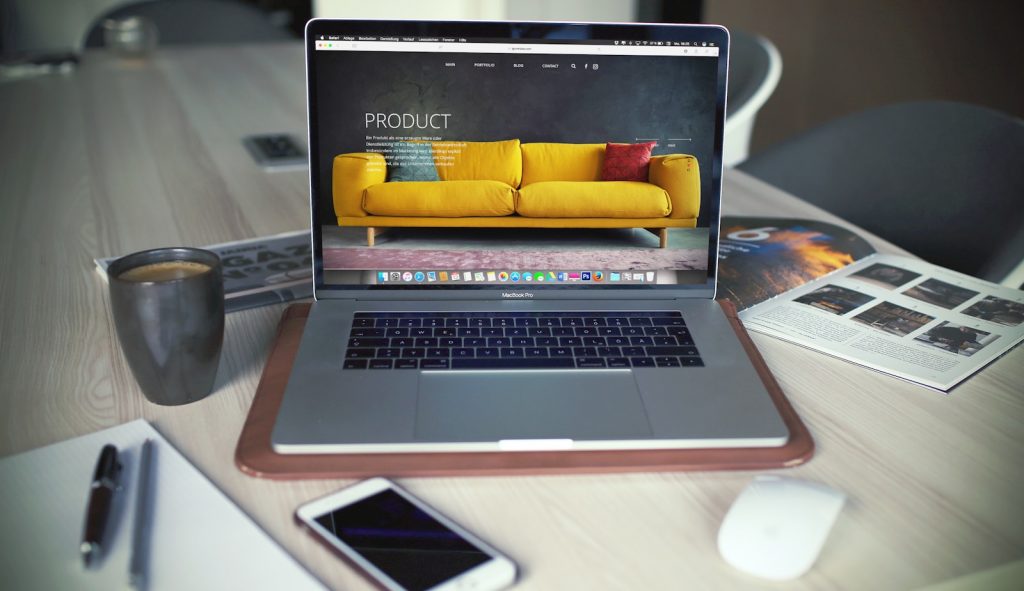
Introduction: The Rise of Adware on Macs and How It Affects You
Adware, once considered a problem exclusive to PCs, has increasingly become a concern for Mac users. The rise in adware attacks on Macs directly reflects their growing market share and the false sense of security among its users. Adware, by infiltrating Mac systems, disrupts the user experience through aggressive advertising and can potentially lead to other unwanted intrusions. Understanding how adware can affect your system, the signs of infection, and measures to secure your Mac are essential steps in maintaining your device's health and online safety.
Understanding What Adware Is and How It Operates on Your Mac
Adware is software designed to display unwanted advertisements on your computer, usually without your consent. On Macs, adware often infiltrates systems by downloading free software or browser extensions, where it then begins to display intrusive ads or redirect searches to generate revenue for its authors. Adware not only presents a nuisance with persistent and unwanted advertisements but can also slow down your computer, track your browsing habits, and potentially compromise your privacy. The key to preventing adware is recognizing how it operates and infiltrates Mac systems, enabling users to take the necessary precautions to avoid accidental installations.
The Immediate Signs That Your Mac Has Adware
Recognizing the signs of adware infection on your Mac can help you take swift action to remove it. Common symptoms include an increase in pop-up windows, changes to your web browser's homepage or search engine, unexpected ads, slow internet browsing speeds despite a fast connection, and new applications or toolbars you didn't consciously install. If you begin to notice these signs, it's crucial to take instant steps to get rid of adware and secure your system against future attacks.
Preventative Measures: How to Protect Your Mac from Adware
Protecting your Mac from adware requires a proactive approach, focusing on preventative measures to guard against the initial infection. Adware can be sneaky, often bundling itself with legitimate software downloads or exploiting vulnerabilities in outdated systems and apps. Adjusting settings, updating software, and being vigilant about what you download and access online can significantly reduce the risk of adware infiltrating your Mac.
Adjusting Your Mac Settings for Enhanced Security Against Adware
To better protect your Mac from adware, start by tightening your security settings. This includes enabling features like the firewall and setting your Mac only to allow apps downloaded from the App Store or identified developers. Regularly update your macOS to ensure you have the latest security patches and enhancements. Avoid clicking on suspicious links or pop-up ads, and be cautious with emails from unknown senders, as these are common channels for adware distribution. Customizing your browser settings to block pop-ups and disable unnecessary extensions can also help minimize the risk of adware.
Must-Have Security Apps to Safeguard Your Mac from Adware
Despite the general robustness of Macs against viruses, they are not immune to adware. Implementing additional layers of security through trusted antivirus and adware removal tools is essential. Look for security apps that offer real-time monitoring and scanning to detect and remove adware threats before they cause any issues. Opt for programs specifically designed for Macs to ensure compatibility and effectiveness. Also, consider using ad blockers and privacy tools to prevent adware and trackers from monitoring your online activities. Combining these security applications with cautious online behavior can significantly enhance your Mac's defense against adware.
Step-by-Step Removal Guide: Getting Rid of Adware from Your Mac
If your Mac is inundated with popup ads, slowdowns, or has a changed homepage or search engine without your explicit consent, you may have adware on your system. This step-by-step guide will help you remove adware from your Mac, covering identifying and deleting suspicious apps, removing harmful extensions, eradicating hidden adware files, and using malware removal tools for a comprehensive clean-up.
Step 1: Identifying and Removing Suspicious Apps from Your Mac
The first step in adware removal is to find and delete any suspicious apps you don't remember installing or that seem out of place. Open the "Finder" and go to the "Applications" folder. Scroll through the list and look for applications you don't recognize or that match known adware names. Right-click on any suspicious app and select "Move to Trash," then right-click the Trash icon and choose "Empty Trash" to remove the app from your Mac for good.
Step 2: Eliminating Harmful Extensions and Resetting Your Browsers
Adware often lurks in browser extensions, so it's vital to remove any that look suspicious.
Instructions for Safari, Chrome, and Firefox
- Safari: Open Safari and go to "Preferences" then "Extensions." Look for any extensions that you don't recognize or didn't willingly install. Select the extension and click "Uninstall."
- Chrome: In Chrome, access "Settings" then "Extensions." Look for any extensions that were added without your consent or that you no longer need, and click "Remove" to delete them.
- Firefox: In Firefox, open the "Menu" then click "Add-ons and themes" and "Extensions." Review the installed extensions and click "Remove" for any suspicious or unnecessary items.
After removing the extensions, consider resetting your browser to its default settings to remove any remaining adware traces.
Step 3: Deleting Hidden Adware Files from Your System
Adware can hide in system folders, where it's not as easily detectable. Open the "Finder," select "Go" then "Go to Folder." Type in each of the following paths and look for any suspicious files that could be related to adware. Known locations include:
- /Library/LaunchAgents
- ~/Library/LaunchAgents
- /Library/Application Support
- /Library/LaunchDaemons
If you find any suspicious files, move them to the Trash, then empty the Trash to eliminate them completely.
Step 4: Using Malware Removal Tools for a Deep Clean
Some remnants may remain hidden within your system even after manually deleting adware apps and files. This is where malware removal tools come in. Download and install a robust anti-malware tool designed for Mac. Run a scan to detect any adware hiding in obscure corners of your system. The tool will quarantine and remove these threats, securing your Mac against further infections.
Following these steps should help remove most instances of adware from your Mac, but staying vigilant about what you download and regularly updating your software will help prevent future infections.
Maintaining a Clean Mac: Aftercare and Prevention of Future Adware Attacks
After successfully removing adware from your Mac, the focus should shift to aftercare and preventing future attacks. A clean Mac not only performs better but is also more secure. Regular maintenance and adopting safe browsing habits are crucial to minimizing the risk of adware infections, ensuring your Mac remains efficient and protected against evolving online threats.
Regular Maintenance Tips to Keep Your Mac Adware-Free
Regular maintenance is necessary if you want to keep your Mac free of adware and malicious software. This includes:
- Updating macOS and installed apps regularly to patch vulnerabilities that could be exploited.
- Running antivirus scans periodically, even if you haven't noticed any obvious signs of infection, to detect and remove any potential threats lurking unnoticed.
- Cleaning up your browser cache and history and uninstalling unnecessary extensions to minimize potential adware vectors.
- Backing up your files to an external drive or cloud storage to avoid data loss in case of an infection.
These practices help keep your Mac secure and ensure optimal performance by reducing unnecessary data and potential threats that could slow down your system.
Adopting Safe Browsing Habits to Avoid Future Adware Infections
The web is the most common source of adware and malware infections. Safe browsing habits can greatly reduce the risk of your Mac being compromised:
- Be cautious of free downloads and always download software from the official developer's site or the Mac App Store to reduce the risk of accidental adware installation.
- Avoid clicking on pop-up ads or engaging with websites that seem suspicious or that you were redirected to without your consent.
- Use an ad blocker to stop malicious ads from loading and potentially installing adware on your system.
- Be wary of email attachments and links from unfamiliar sources, as these are common methods for distributing adware and malware.
By integrating these habits into your daily internet usage, you're protecting your Mac from adware and enhancing your overall cybersecurity posture.
Keeping your Mac adware-free requires a blend of regular system maintenance, cautious internet navigation, and the use of reliable security software. These strategies allow you to enjoy a safer, more efficient computing experience.
Conclusion: Staying Vigilant and Keeping Your Mac Secure
In today's digital age, the threat of adware is ever-present, making vigilance and proactive security measures indispensable components of your digital life, especially for Mac users. Despite the widespread belief that Macs are impervious to malware and adware, the truth diverges significantly. Adware, through its disruptive and potentially harmful activities, poses a significant threat to user experience and system integrity. Completing the removal process and implementing preventative measures mark the beginning, not the end, of maintaining a secure Mac.
Staying vigilant involves more than just a one-time clean-up; it requires continuous effort to monitor and update security practices. Regularly updating your operating system and applications, utilizing reputable security software, and maintaining awareness of the latest cybersecurity threats are critical for safeguarding your Mac. Building a routine to check for software updates and malware scans ensures your defenses remain robust against potential intrusions.
Moreover, the importance of educated and cautious online behavior cannot be overstated. The role of the user in cybersecurity is fundamental. Avoiding dubious websites, not downloading software from unknown sources, and being skeptical of unsolicited emails and attachments significantly reduce the risk of adware and malware infections.
In conclusion, while adware targeting Mac systems continues to evolve, so should your strategies for fighting it. The steps outlined in this guide provide a comprehensive approach to removing existing threats and preventing future infections, but the cybersecurity landscape is constantly changing. Staying informed, being cautious, and using reputable security tools are vital to keeping your Mac—and your digital life—secure. Adopting a proactive and informed stance towards cybersecurity ensures that your Mac remains a powerful, efficient, and safe tool for both work and play.