IndexerUpgrade Adware
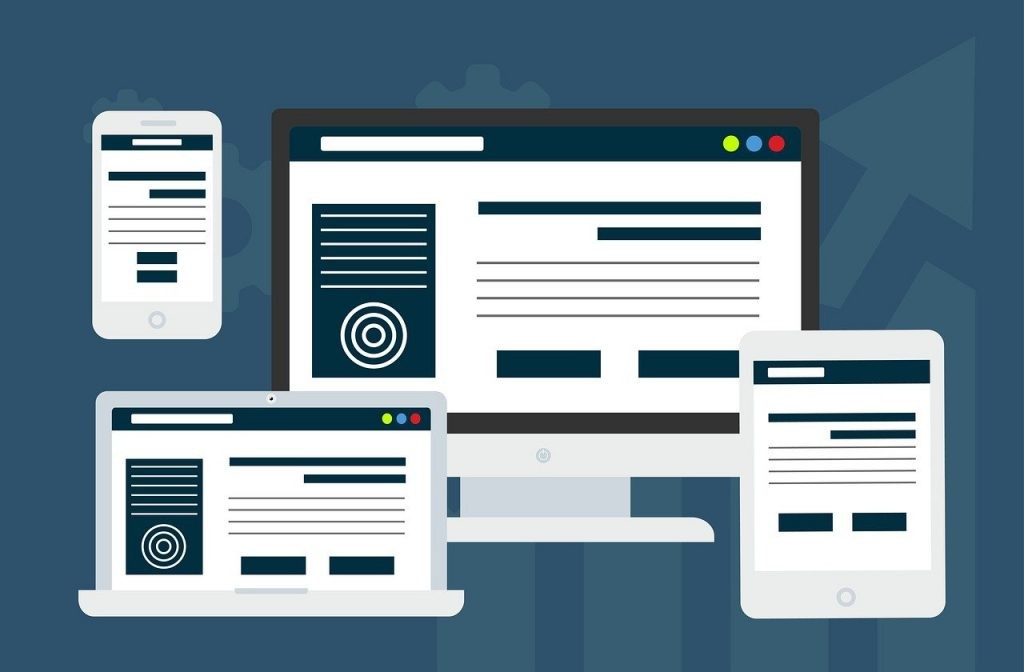
Understanding IndexerUpgrade Adware: What It Is and How It Affects Your Mac
IndexerUpgrade is identified as a pernicious adware program that targets Mac computers, altering the user's web browsing experience by injecting unwanted advertisements, redirecting search queries, and potentially altering browser settings without explicit consent. This type of software is also often categorized under browser hijackers due to its capability to hijack browser settings, including the homepage and search engine preferences, redirecting them through IndexerUpgrade Search. This redirection usually benefits the adware creators through affiliate marketing schemes, where revenue is generated from the advertisements displayed or the search results page provided by legitimate engines like Yahoo Search.
Beyond just being a nuisance by bombarding users with an array of ads ranging from banners and coupons to more intrusive pop-ups, IndexerUpgrade can lead users toward potentially harmful web content. This could encompass phishing websites, malicious software downloads, and other online scams.
The Initial Intrusion: How Did IndexerUpgrade Find Its Way to Your Mac?
IndexerUpgrade typically finds its entry onto a Mac computer through various surreptitious methods. A common vector for its installation is via bundled software downloads, where IndexerUpgrade is packaged with free or pirated software. Users may inadvertently install the adware by rushing through the software installation process without closely inspecting each step, thereby missing the opt-out option for additional bundled software. This tactic plays on the user's oversight, leading to unintentional installation.
Additionally, deceptive advertisements or pop-ups on websites can trick users into downloading and installing IndexerUpgrade, presenting it as a beneficial utility, such as a system optimizer or an essential software update. Lastly, downloading apps from unofficial sources, third-party app stores, or peer-to-peer sharing networks vastly increases the risk of encountering and inadvertently installing adware like IndexerUpgrade along with desired software.
Comprehensive Removal Process for IndexerUpgrade Adware on Mac
A systematic approach is necessary to rid your Mac of the IndexerUpgrade adware effectively. Following this comprehensive guide will ensure that all adware components are thoroughly removed, restoring your computer to its optimal state. It's important to perform each step in the sequence provided to avoid partial removal, which could result in the adware persistently reappearing.
STEP 1: Identifying and Removing Unwanted Profiles from Your Mac
First, you need to check for any unwanted profiles that IndexerUpgrade might have installed on your Mac. These profiles can enforce undesired settings and permissions, granting the adware persistence and control over your browser behavior. Go to System Preferences > Profiles. If you notice any profiles you did not install or that look suspicious, select them and click the minus (-) button to remove them. Removing these profiles is crucial for preventing the adware from enforcing unwanted settings even after its main components are deleted.
STEP 2: Locating and Deleting IndexerUpgrade Applications
Next, search your Applications folder for any unfamiliar or unwanted applications related to IndexerUpgrade. Dragging these applications to the Trash and then emptying the Trash will stop the adware from running on your Mac. Be vigilant for applications you don't recall installing or that seem out of place.
STEP 3: Cleansing Your Browsers of IndexerUpgrade Components
Since IndexerUpgrade primarily affects web browsers, it's essential to cleanse them of any components related to the adware thoroughly. This includes extensions, add-ons, and any changed settings like the default homepage or search engine.
Eliminating IndexerUpgrade from Safari: Steps to Regain a Clean Slate
- Open Safari and go to Preferences > Extensions.
- Look for any extensions related to IndexerUpgrade or that seem suspicious and uninstall them.
- Next, go to the General tab and reset your homepage to your preferred URL if it was changed.
- In the Search tab, ensure your preferred search engine is selected.
Guide to Removing IndexerUpgrade from Chrome on Mac
- Open Chrome and access the Extensions menu by typing chrome://extensions/ in the address bar.
- Remove any extensions linked to IndexerUpgrade or that you do not recognize.
- Reset your browser settings by going to chrome://settings/reset. This will remove any changes made by the adware.
How to Purge IndexerUpgrade from Firefox on Your Mac
- Open Firefox and enter about:addons in the address bar to reach the Extensions menu.
- Identify and remove any IndexerUpgrade-related extensions or those unfamiliar to you.
- To reset the browser settings to default, type about:support in the address bar and click "Refresh Firefox."
STEP 4: Utilizing An Anti-Malware Tool to Eradicate Remaining Adware
Finally, to ensure that no traces of IndexerUpgrade or any other forms of malware remain on your Mac, running a scan with a licensed anti-malware tool for Mac is advisable. Download and install a security tool you choose, then perform a scan. If any potential threats are detected, follow the prompts to quarantine and remove these files. This step is vital for catching any remnants of the adware that manual removal might have missed, providing a second layer of security and ensuring your Mac is thoroughly cleaned.
Preventive Measures: How to Secure Your Mac Against Future Adware Attacks
Adopting a proactive approach is essential to minimize the risk of future adware infections like IndexerUpgrade and maintain your Mac's security. Understanding and implementing the following steps will significantly enhance your defenses against unwanted software and its potential threats.
- Download Software from Reputable Sources: Always download apps and software from official websites and the Mac App Store. These sources vet the software for safety and reliability, reducing the risk of adware.
- Stay Vigilant During Installations: Carefully read through the installation process of any new software. Opt for custom installation when available, and uncheck any additional, unwanted software options.
- Keep Your System Updated: Regularly update your MacOS and install applications that patch vulnerabilities that could be exploited by adware or malware. Enable automatic updates to stay protected.
- Use Robust Antivirus Software: A credible antivirus solution can provide real-time protection against adware, malware, and other security threats. Ensure it's regularly updated for the best protection.
- Be Wary of Phishing Attempts: Exercise caution with emails, links, and online ads that seem suspicious or too good to be true. Phishing schemes are a common vector for adware and malware distribution.
- Implement Ad-Blockers: Ad-blockers in your web browsers can prevent the most intrusive and potentially malicious ads from displaying, significantly reducing the risk of accidentally installing adware.
Integrating these measures into your daily computing habits can significantly reduce the likelihood of adware infections and safeguard your privacy, data, and overall internet security on your Mac.
FAQs: Addressing Common Concerns About IndexerUpgrade and Adware Removal
Can adware affect the performance of my Mac?
Yes, adware like IndexerUpgrade can significantly affect your Mac's performance. It can consume system resources, leading to slower response times, frequent crashes, and an overall decline in system efficiency.
Is personal information at risk with adware infections?
Adware can track your online activities, collect personally non-identifiable information, and possibly share it with third parties. This data can include browsing history and search queries, posing a potential privacy risk.
Can I remove adware infections like IndexerUpgrade manually?
While manual removal is possible, it often requires advanced technical knowledge and may not guarantee complete adware eradication. Remnants might remain hidden, contributing to future issues.
How effective are antivirus programs against adware?
Antivirus solutions are highly effective in detecting and removing adware infections. They can automate the removal process, ensuring all adware components are eradicated.
What should I do if adware removal tools don't eliminate the problem?
If you are still facing issues after using adware removal tools, consider seeking professional IT support. Persistent adware might require a more in-depth approach to remove it from your system fully.
By staying informed and taking proactive steps, you can protect your Mac from IndexerUpgrade and similar adware threats, maintaining a secure and efficient computing environment.