Antimalware PC Safety
Posted: March 6, 2012
Threat Metric
The following fields listed on the Threat Meter containing a specific value, are explained in detail below:
Threat Level: The threat level scale goes from 1 to 10 where 10 is the highest level of severity and 1 is the lowest level of severity. Each specific level is relative to the threat's consistent assessed behaviors collected from SpyHunter's risk assessment model.
Detection Count: The collective number of confirmed and suspected cases of a particular malware threat. The detection count is calculated from infected PCs retrieved from diagnostic and scan log reports generated by SpyHunter.
Volume Count: Similar to the detection count, the Volume Count is specifically based on the number of confirmed and suspected threats infecting systems on a daily basis. High volume counts usually represent a popular threat but may or may not have infected a large number of systems. High detection count threats could lay dormant and have a low volume count. Criteria for Volume Count is relative to a daily detection count.
Trend Path: The Trend Path, utilizing an up arrow, down arrow or equal symbol, represents the level of recent movement of a particular threat. Up arrows represent an increase, down arrows represent a decline and the equal symbol represent no change to a threat's recent movement.
% Impact (Last 7 Days): This demonstrates a 7-day period change in the frequency of a malware threat infecting PCs. The percentage impact correlates directly to the current Trend Path to determine a rise or decline in the percentage.
| Threat Level: | 10/10 |
|---|---|
| Infected PCs: | 21 |
| First Seen: | March 6, 2012 |
|---|---|
| Last Seen: | June 25, 2024 |
| OS(es) Affected: | Windows |
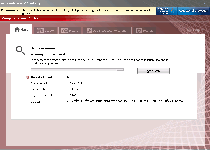 As a rogue anti-malware scanner that's stamped from an often-used design, Antimalware PC Safety lacks originality, as well as anything to offer your PC, except for fake security information. Despite its looks that resemble that of a real anti-malware product, Antimalware PC Safety detects fake PC threats instead of finding real ones and has no ability to remove any sort of malicious software at all. Since Antimalware PC Safety doesn't have any of its advertised benefits and may also include a number of hostile functions (such as browser redirect attacks or the creation of junk files), SpywareRemove.com malware research team recommends that you kick Antimalware PC Safety to the curb by scanning your PC via good anti-malware software, which should be able to find and delete Antimalware PC Safety a great deal of effort.
As a rogue anti-malware scanner that's stamped from an often-used design, Antimalware PC Safety lacks originality, as well as anything to offer your PC, except for fake security information. Despite its looks that resemble that of a real anti-malware product, Antimalware PC Safety detects fake PC threats instead of finding real ones and has no ability to remove any sort of malicious software at all. Since Antimalware PC Safety doesn't have any of its advertised benefits and may also include a number of hostile functions (such as browser redirect attacks or the creation of junk files), SpywareRemove.com malware research team recommends that you kick Antimalware PC Safety to the curb by scanning your PC via good anti-malware software, which should be able to find and delete Antimalware PC Safety a great deal of effort.
How Antimalware PC Safety Railroads You Through a Faux Safety Ride
Antimalware PC Safety, like similar types of fake anti-malware applications, has only one long term goal – to make you spend money on buying the full version of Antimalware PC Safety. SpywareRemove.com malware researchers don't recommend this even if you're just trying to do so to get rid of Antimalware PC Safety, since it's a pointless waste of your money and may expose your finances to other charges over time. To fulfill this goal, Antimalware PC Safety will assail your PC with a number of attacks that are designed to give an impression of the presence of nonexistent PC threats:
- Antimalware PC Safety may create junk files that don't serve any purpose except to be labeled as fake PC threats. To incite an extra dose of alarm, these files may be located at your Windows system folder.
- Antimalware PC Safety will create warning messages via various forms of pop-ups, all of which contain lies about the types of malicious software that threaten your PC.
- Antimalware PC Safety will launch itself without your permission, and attempt to remain active even if you try to close Antimalware PC Safety.
- Lastly, SpywareRemove.com malware experts raise the warning that you may experience browser hijacks, which can force your browser to load malicious sites, or redirect you away from PC security-related sites.
Jumping Off the Antimalware PC Safety Ride Before It Reaches Its Fraudulent Destination
As long as you avoid purchasing Antimalware PC Safety's fake software, there isn't a very significant possibility of Antimalware PC Safety causing permanent damage to your PC. However, SpywareRemove.com malware experts still recommend that you delete Antimalware PC Safety as soon as you can use appropriate anti-malware software since Antimalware PC Safety's presence is a minor security risk. Under no circumstances should you ever follow any advice from Antimalware PC Safety's pop-ups or attempt to delete files that Antimalware PC Safety claims to be infected, since Antimalware PC Safety is likely to label innocent files as compromised.
Antimalware PC Safety also belongs to the FakeVimes family as Privacy Guard Pro, Extra Antivirus, Fast Antivirus 2009, Presto TuneUp, Windows Security Suite, Smart Virus Eliminator, Packed.Generic.245, Volcano Security Suite, Windows Enterprise Suite, Enterprise Suite, Additional Guard, Live PC Care, PC Live Guard, Live Enterprise Suite, Security Antivirus, My Security Wall, CleanUp Antivirus, Smart Security and PrivacyGuard Pro 2.0. If you see any of these rogue anti-malware programs (or any other clone of Antimalware PC Safety) on your PC, you should consider them to be no better at providing security features than Antimalware PC Safety.
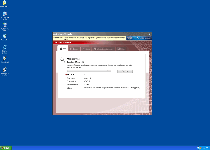

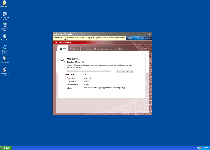

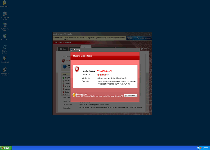
Use SpyHunter to Detect and Remove PC Threats
If you are concerned that malware or PC threats similar to Antimalware PC Safety may have infected your computer, we recommend you start an in-depth system scan with SpyHunter. SpyHunter is an advanced malware protection and remediation application that offers subscribers a comprehensive method for protecting PCs from malware, in addition to providing one-on-one technical support service.
* See Free Trial offer below. EULA and Privacy/Cookie Policy.
Why can't I open any program including SpyHunter? You may have a malware file running in memory that kills any programs that you try to launch on your PC. Tip: Download SpyHunter from a clean computer, copy it to a USB thumb drive, DVD or CD, then install it on the infected PC and run SpyHunter's malware scanner.
Technical Details
File System Modifications
Tutorials: If you wish to learn how to remove malware components manually, you can read the tutorials on how to find malware, kill unwanted processes, remove malicious DLLs and delete other harmful files. Always be sure to back up your PC before making any changes.
The following files were created in the system:%Programs%\Antimalware PC Safety.lnk
File name: %Programs%\Antimalware PC Safety.lnkFile type: Shortcut
Mime Type: unknown/lnk
Group: Malware file
%StartMenu%\Antimalware PC Safety.lnk
File name: %StartMenu%\Antimalware PC Safety.lnkFile type: Shortcut
Mime Type: unknown/lnk
Group: Malware file
%Desktop%\Antimalware PC Safety.lnk
File name: %Desktop%\Antimalware PC Safety.lnkFile type: Shortcut
Mime Type: unknown/lnk
Group: Malware file
%CommonAppData%\[RANDOM]\[RANDOM].exe
File name: %CommonAppData%\[RANDOM]\[RANDOM].exeFile type: Executable File
Mime Type: unknown/exe
Group: Malware file
%CommonAppData%\[RANDOM]\ASE.ico
File name: %CommonAppData%\[RANDOM]\ASE.icoMime Type: unknown/ico
Group: Malware file
%CommonAppData%\[RANDOM]\[RANDOM].cfg
File name: %CommonAppData%\[RANDOM]\[RANDOM].cfgMime Type: unknown/cfg
Group: Malware file
%AppData%\Antimalware PC Safety\ScanDisk_.exe
File name: %AppData%\Antimalware PC Safety\ScanDisk_.exeFile type: Executable File
Mime Type: unknown/exe
Group: Malware file
%AppData%\Antimalware PC Safety\Instructions.ini
File name: %AppData%\Antimalware PC Safety\Instructions.iniMime Type: unknown/ini
Group: Malware file
%AppData%\Microsoft\Internet Explorer\Quick Launch\Antimalware PC Safety.lnk
File name: %AppData%\Microsoft\Internet Explorer\Quick Launch\Antimalware PC Safety.lnkFile type: Shortcut
Mime Type: unknown/lnk
Group: Malware file
Registry Modifications
HKEY_LOCAL_MACHINE\SOFTWARE\Microsoft\..{RunKeys}HKEY_CURRENT_USER\Software\Microsoft\Windows\CurrentVersion\Run "Antimalware PC Safety" "%CommonAppData%\[RANDOM]\[RANDOM].exe" /s /d
Leave a Reply
Please note that we are not able to assist with billing and support issues regarding SpyHunter or other products. If you're having issues with SpyHunter, please get in touch with SpyHunter customer support through your SpyHunter . If you have SpyHunter billing questions, we recommend you check the Billing FAQ. For general suggestions or feedback, contact us.